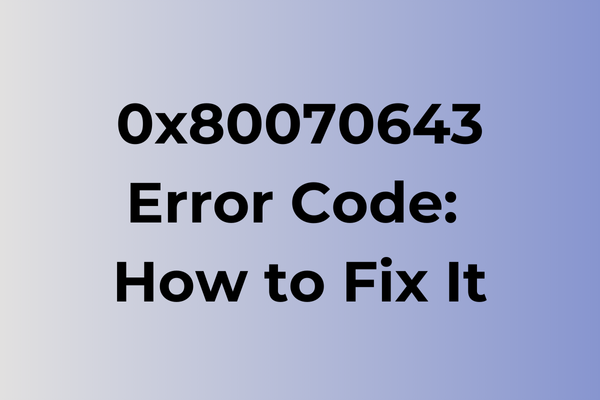The dreaded 0x80070643 error code strikes when least expected, disrupting Windows updates and software installations with its cryptic message. This system-level obstacle has frustrated countless users attempting routine maintenance tasks, often leaving their computers in a vulnerable state. Beyond the immediate inconvenience, this error can compromise system security and performance by preventing critical updates from being installed. While the root causes vary from corrupted system files to conflicting applications, several proven solutions exist. This guide will explore multiple troubleshooting approaches, from basic Windows repair utilities to advanced system modifications, ensuring a comprehensive resolution strategy.
What Is 0x80070643 Error Code
Software glitches can strike at the most inconvenient moments, and the 0x80070643 error code stands as one of Windows’ more frustrating obstacles. This particular error typically appears during Windows updates or software installations, displaying a message that indicates a failed installation process. The error code 0x80070643 is a Windows-specific issue that disrupts the normal functioning of system updates and program installations, leaving users unable to complete these essential tasks. When encountered, this error halts the installation process entirely and may require immediate attention to ensure proper system maintenance. While the error message itself might seem cryptic, it essentially signals that Windows couldn’t complete a requested installation task due to various underlying issues. In the next section, we will explore effective methods to resolve the 0x80070643 error and get your system back on track.
How To Fix 0x80070643 Error Code
Now we will explore effective methods to resolve the 0x80070643 error code through several proven solutions.
Method 1: Run Windows Update Troubleshooter
1. Press Windows + I to open Settings
2. Navigate to System > Troubleshoot > Other troubleshooters
3. Find “Windows Update” and click “Run”
4. Follow the on-screen instructions
5. Restart your computer after completion
Method 2: Reset Windows Update Components
1. Open Command Prompt as administrator
2. Enter these commands sequentially:
– net stop wuauserv
– net stop cryptSvc
– net stop bits
– net stop msiserver
3. Delete the SoftwareDistribution folder:
– Navigate to C:Windows
– Rename SoftwareDistribution to SoftwareDistribution.old
4. Restart Windows Update services:
– net start wuauserv
– net start cryptSvc
– net start bits
– net start msiserver
Method 3: System File Checker
1. Open Command Prompt as administrator
2. Type: sfc /scannow
3. Wait for the scan to complete
4. Restart your computer
Method 4: Clean Boot State
1. Press Windows + R
2. Type msconfig and press Enter
3. Go to Services tab
4. Check “Hide all Microsoft services”
5. Click “Disable all”
6. Go to Startup tab
7. Open Task Manager
8. Disable all startup items
9. Restart your computer
Method 5: DISM Tool
1. Open Command Prompt as administrator
2. Type: DISM /Online /Cleanup-Image /RestoreHealth
3. Wait for the process to complete
4. Restart your computer
Method 6: Reset Windows Update Registry
1. Open Registry Editor (regedit)
2. Navigate to: HKEY_LOCAL_MACHINESOFTWAREMicrosoftWindowsCurrentVersionWindowsUpdateAuto Update
3. Delete the Auto Update key
4. Restart your computer
5. Windows will recreate the key automatically
If these methods don’t resolve the issue, consider:
– Performing a clean installation of the problematic software
– Running Windows Update in Safe Mode
– Using System Restore to return to a previous working state
– Checking for disk errors using chkdsk /f /r
Remember to create a system restore point before attempting any registry modifications or system changes.
What is causing 0x80070643 error code?
Behind the cryptic 0x80070643 error code lies a web of potential triggers that can disrupt Windows operations. Software conflicts emerge as a primary culprit, particularly when multiple programs compete for system resources or contain incompatible components. Corrupted Windows Update files often spark this error during system upgrades or patch installations, leaving essential updates incomplete. Insufficient storage space on the target drive can block proper installation processes, while damaged system files may prevent new software from integrating correctly.
Antivirus programs sometimes misidentify legitimate installation files as threats, triggering the error code during software deployment. Registry inconsistencies, whether from previous failed installations or system modifications, can create roadblocks for new program installations. Network connectivity issues during downloads may result in incomplete or corrupted installation files.
Hardware-related factors also play a role, such as failing hard drives or unstable RAM modules that compromise data integrity during installation processes. System permission conflicts, especially in enterprise environments with strict security policies, may prevent necessary file modifications. Additionally, incomplete removal of previous software versions can leave behind conflicting files and settings, leading to this specific error code during new installations.
FAQ
Q: What causes the 0x80070643 error code when installing Windows updates?
A: This error typically occurs due to corrupted system files, incomplete previous installations, or conflicts with antivirus software. It’s commonly seen during Windows Update installations or when installing Microsoft Office products.
Q: How can I fix the 0x80070643 error code?
A: First, try running the Windows Update Troubleshooter. If that doesn’t work, temporarily disable your antivirus software, clear the Windows Update cache by stopping the Windows Update service, and delete files in the SoftwareDistribution folder. Finally, restart your computer and try the installation again.
Q: Will I lose my data when fixing the 0x80070643 error?
A: No, fixing this error code doesn’t typically result in data loss. The troubleshooting steps mainly involve system files and update components. However, it’s always recommended to back up important files before performing any system maintenance or repairs, just as a precautionary measure.