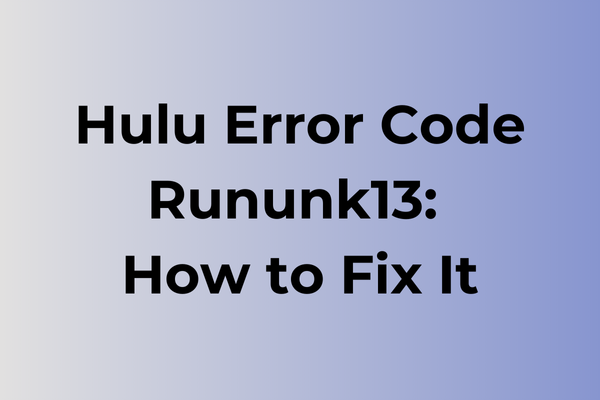Encountering the Hulu error code RUNUNK13 can feel like hitting a digital roadblock just when you’re ready to unwind with your favorite show. This mysterious error disrupts streaming, leaving viewers puzzled and frustrated. While the exact cause can vary, it often stems from connectivity issues, outdated app versions, or device compatibility problems. This article delves into the intricacies of the RUNUNK13 error, unraveling its potential causes and offering a range of practical solutions. From simple troubleshooting steps to more advanced fixes, discover how to restore seamless streaming and reclaim your entertainment experience.
What Is Hulu Error Code RUNUNK13
Hulu Error Code RUNUNK13 is a common streaming error that users encounter while trying to access content on the Hulu platform. This error typically appears as a pop-up message on the screen, interrupting the viewing experience. When this error occurs, users are unable to play their selected content, and the streaming service becomes temporarily inaccessible. The error can manifest across various devices, including smart TVs, gaming consoles, mobile devices, and web browsers. RUNUNK13 is part of Hulu’s error code system that helps identify specific issues within the streaming service. While this error may seem frustrating, it’s generally a temporary issue that can be resolved with proper troubleshooting steps.
In the next part of this article, we’ll explore various methods to fix the Hulu Error Code RUNUNK13 and get you back to enjoying your favorite content.
How To Fix Hulu Error Code Rununk13
Streaming disruptions can be frustrating, especially when error codes like Rununk13 interrupt your favorite Hulu shows. Here are the most effective methods to resolve this issue and get back to seamless streaming.
1. Clear Browser Cache and Cookies
– Open your browser settings
– Navigate to Privacy/History section
– Select “Clear browsing data”
– Check boxes for cookies and cached files
– Choose “All time” for time range
– Click “Clear data”
– Restart browser and try Hulu again
2. Update Browser to Latest Version
– Open browser menu
– Go to Settings/Help
– Select “About” or “Update”
– Install any available updates
– Restart browser after completion
3. Disable Browser Extensions
– Access browser menu
– Select Extensions/Add-ons
– Toggle off all extensions
– Test Hulu functionality
– Re-enable extensions one by one to identify conflicts
4. Check Internet Connection
– Restart modem and router
– Wait 30 seconds
– Reconnect devices
– Verify connection speed through speed test website
– Ensure minimum 3Mbps for streaming
5. Update Hulu App
– Visit device’s app store
– Search for Hulu
– Check for available updates
– Install if updates exist
– Restart device after update
6. Reinstall Hulu Application
– Uninstall current Hulu app
– Restart device
– Download fresh copy from official store
– Install and sign in
– Test streaming
7. Clear Device Cache
– Access device settings
– Find Applications/Storage
– Locate Hulu
– Clear cache and data
– Restart device
– Sign back into Hulu
8. Switch Devices
– Try accessing Hulu on different device
– Compare functionality
– If working, focus troubleshooting on original device
If these steps don’t resolve the issue, contact Hulu support for additional assistance. Remember to implement these solutions in order, testing after each step to identify which method resolves the error.
What is causing Hulu error code rununk13?
Technical glitches in streaming platforms often stem from complex underlying issues. The Hulu error code rununk13 typically emerges from network connectivity problems between the user’s device and Hulu’s servers. Poor internet connection, unstable WiFi signals, or network congestion can trigger this error code. Router configuration issues, including outdated firmware or incorrect DNS settings, may also lead to this particular error.
Device-specific problems contribute significantly to rununk13 appearances. Outdated Hulu app versions, corrupted application data, or incompatible device settings can disrupt the streaming service’s normal operation. Cache buildup on streaming devices or smart TVs sometimes interferes with Hulu’s ability to establish a stable connection.
Server-side complications at Hulu’s end might trigger this error code. During peak viewing times, server overload or maintenance procedures can temporarily affect service accessibility. Geographic restrictions or VPN usage may also prompt the rununk13 error, as Hulu’s content delivery network strictly monitors access locations.
System compatibility issues between Hulu’s platform and certain devices occasionally result in this error. Outdated operating systems, insufficient device memory, or conflicting background applications can create communication barriers between the streaming service and viewing device.
FAQ
Q: What causes Hulu error code RUNUNK13?
A: Error code RUNUNK13 typically occurs due to network connectivity issues, outdated app versions, or corrupted data in your Hulu application cache. This error is most common when streaming devices can’t properly communicate with Hulu’s servers.
Q: How can I fix Hulu error code RUNUNK13?
A: First, check your internet connection and try restarting your device. If the error persists, clear your Hulu app cache and data, then uninstall and reinstall the application. Make sure your app and device software are up to date. If these steps don’t work, try logging out of Hulu and logging back in.
Q: Does error code RUNUNK13 affect all devices?
A: No, this error code can appear on any device running the Hulu app, but it’s more commonly reported on Smart TVs, gaming consoles, and streaming devices like Roku or Fire TV Stick. Some devices may be more susceptible to this error depending on their age and software compatibility.