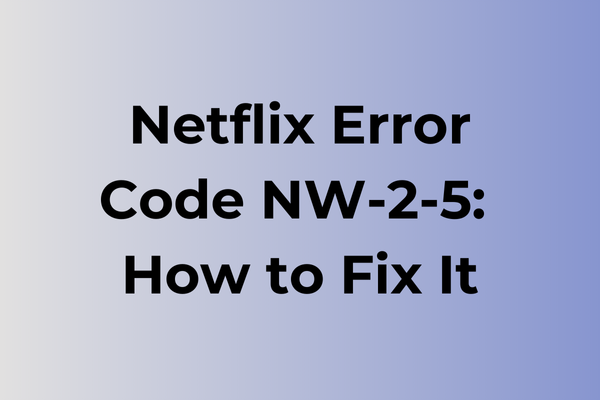Streaming disruptions can transform a cozy movie night into a frustrating experience. The Netflix error code NW-2-5 signals a network connectivity issue that prevents devices from establishing a stable connection with Netflix servers. This common yet solvable problem stems from various sources, including router configurations, ISP limitations, or device-specific settings. While the error message might seem cryptic, several effective troubleshooting methods can restore seamless streaming functionality. This guide explores multiple proven solutions, from basic connectivity checks to advanced network optimization techniques, ensuring viewers can quickly return to their favorite content.
What Is Netflix Error Code NW-2-5
Streaming interruptions can turn a cozy movie night into a frustrating experience. Netflix Error Code NW-2-5 is a connectivity-related issue that prevents users from accessing Netflix content on their devices. This error typically appears when Netflix cannot establish or maintain a stable connection to its streaming servers. The error message usually displays on the screen along with the code “NW-2-5,” indicating that the device is unable to reach Netflix’s service. This problem can occur across various devices, including smart TVs, gaming consoles, streaming sticks, and mobile devices. While the error temporarily blocks access to Netflix’s vast library of content, it doesn’t necessarily indicate a permanent issue with the service or the device.
In the next part of this article, we will explore effective solutions to resolve Netflix Error Code NW-2-5 and get back to streaming seamlessly.
How To Fix Netflix Error Code NW-2-5
Streaming interruptions can quickly turn a relaxing evening into a troubleshooting session. Now, let’s explore the most effective methods to resolve the Netflix Error Code NW-2-5.
1. Check Internet Connection
– Turn off your device completely
– Restart your modem and router
– Wait 30 seconds
– Power them back on
– Allow 2-3 minutes for full connection restoration
– Test Netflix again
2. Verify Network Settings
– Access device network settings
– Ensure WiFi is properly connected
– Confirm correct network selection
– Try forgetting the network and reconnecting
– Enter password again if prompted
3. Clear Netflix App Data
– Go to device settings
– Find application manager
– Locate Netflix
– Clear cache and data
– Uninstall and reinstall the app
– Sign in again
4. Update DNS Settings
– Access network settings
– Select DNS configuration
– Change to Google DNS (8.8.8.8 or 8.8.4.4)
– Save changes
– Restart device
5. Check Network Speed
– Visit speedtest.net
– Run a speed test
– Ensure minimum 3 Mbps for SD
– Confirm 5 Mbps for HD
– Contact ISP if speeds are insufficient
6. Device-Specific Solutions
For Smart TVs:
– Perform a soft reset
– Update TV firmware
– Check for Netflix app updates
For Gaming Consoles:
– Power cycle the console
– Test network connection
– Update system software
7. Advanced Troubleshooting
– Disable VPN if active
– Check firewall settings
– Verify IP settings are set to automatic
– Reset network settings to default
If these steps don’t resolve the issue:
– Contact Netflix support
– Provide error code and steps tried
– Follow additional support instructions
– Consider device-specific support if needed
Remember to test Netflix after each solution attempt. If multiple devices show the same error, focus on network-related solutions first.
What is causing Netflix error code nw-2-5?
Behind every Netflix error code lies a specific connectivity challenge, and NW-2-5 typically emerges from several distinct network-related issues. Poor internet connection quality stands as the primary culprit, often resulting from bandwidth limitations or network congestion. Router configuration problems can trigger this error when the device fails to establish a stable connection with Netflix servers. Outdated network equipment, including modems and routers running on legacy firmware, may struggle to maintain the necessary connection parameters.
DNS conflicts represent another significant factor, particularly when the system cannot properly resolve Netflix’s domain names. In some cases, VPN services or proxy connections interfere with Netflix’s ability to verify the user’s location, leading to the NW-2-5 error. Network security settings, including firewall rules and antivirus software, might inadvertently block Netflix’s essential communication channels.
ISP-related issues, such as temporary service outages or maintenance work, can also manifest as this error code. Device-specific network settings, including incorrect IPv4/IPv6 configurations or problematic network adapters, may prevent proper connection establishment. Additionally, cached network data on streaming devices can create conflicts that result in the NW-2-5 error appearing during playback attempts.
FAQ
Q: What does Netflix error code NW-2-5 mean?
A: Error code NW-2-5 indicates that Netflix is having trouble connecting to the internet on your device. This typically means there’s an issue with your network connection or your device’s ability to communicate with Netflix servers.
Q: How can I fix Netflix error code NW-2-5?
A: First, check if your internet connection is working by testing other websites or apps. Then, try these steps: restart your device, reset your modem/router by unplugging them for 30 seconds, and verify that your network isn’t blocking Netflix. If using Wi-Fi, try connecting your device directly to the modem using an ethernet cable.
Q: Why does Netflix error NW-2-5 keep coming back even after fixing it?
A: Recurring NW-2-5 errors usually indicate an underlying issue with your internet service provider (ISP) or home network setup. Contact your ISP to check for service problems, or consider upgrading your internet speed if you frequently stream high-definition content.