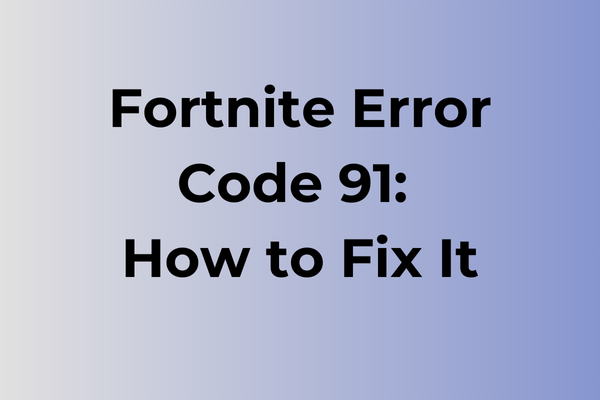Error Code 91 in Fortnite has become a notorious hurdle for gamers eager to dive into their next battle royale match. This persistent issue disrupts party connections, leaving players stranded and frustrated. As the digital battlegrounds await, understanding and resolving this error is crucial for uninterrupted gameplay. This article delves into the root causes of Error Code 91, exploring the technical glitches and network hiccups that contribute to its occurrence. By examining various troubleshooting techniques and solutions, it aims to equip players with the knowledge to overcome this obstacle and return to the game with confidence and ease.
What Is Fortnite Error Code 91
Gaming frustrations can strike at the worst moments, and Fortnite Error Code 91 ranks among the most disruptive issues players encounter. This particular error manifests as a connection failure between the game client and Fortnite’s servers, effectively preventing players from joining matches or accessing their accounts. When Error Code 91 appears, users typically see a message indicating “Unable to connect to Fortnite servers” or “Connection to server timed out,” accompanied by the specific error code. The error completely halts gameplay progress, leaving players unable to participate in battles, access their inventory, or engage with any online features of the game. While this error can occur on any platform where Fortnite is available – including PC, PlayStation, Xbox, and Nintendo Switch – its impact remains consistently frustrating across all systems.
In the next section, we’ll explore the effective methods to resolve Fortnite Error Code 91 and get back into the action.
How To Fix Fortnite Error Code 91
Fear not, as we delve into the most effective methods to tackle this issue and get you back into the game seamlessly.
1. Restart the Game and Device
Sometimes, the simplest solution is the most effective. Start by closing Fortnite and restarting your device. This action can clear temporary glitches that might be causing the error. Once your device is back on, relaunch Fortnite to see if the problem persists.
2. Check Server Status
Before diving into more complex fixes, ensure that the Fortnite servers are operational. Visit the official Epic Games Status page to verify if there are any ongoing server issues. If the servers are down, the error might resolve itself once they are back online.
3. Adjust Party Privacy Settings
Error Code 91 can sometimes be linked to party privacy settings. Navigate to the Fortnite lobby, click on the party icon, and ensure your party privacy is set to “Public” or “Friends.” This adjustment can resolve any connection issues related to joining or hosting parties.
4. Update Fortnite
Outdated game versions can lead to unexpected errors. Check for any available updates for Fortnite and install them promptly. Keeping the game updated ensures you have the latest patches and fixes that might address Error Code 91.
5. Reinstall Fortnite
If the error persists, consider reinstalling the game. Uninstall Fortnite from your device, then download and install it again from the official source. This process can eliminate any corrupted files that might be causing the error.
6. Network Troubleshooting
Network issues can also trigger Error Code 91. Restart your router to refresh your internet connection. Additionally, check if other devices on the network are experiencing similar issues, which could indicate a broader network problem.
7. Contact Epic Games Support
If all else fails, reaching out to Epic Games Support can provide more personalized assistance. Provide them with details about the error and the steps you’ve already taken to resolve it. They may offer additional troubleshooting steps or insights specific to your situation.
By following these steps, you can effectively address Fortnite Error Code 91 and return to your gaming adventures without further interruptions.
What is causing Fortnite error code 91?
Network connectivity stands at the heart of Fortnite error code 91. This error typically emerges when the game fails to establish a stable connection with Epic Games’ servers. Poor internet stability, packet loss, or high latency can trigger this error, disrupting the gaming session mid-match or during login attempts.
Router configuration issues may also lead to error code 91. Outdated firmware, incorrect port forwarding settings, or restrictive firewall rules can block essential game communications. Additionally, DNS server problems or IP conflicts within the local network might prevent proper server handshakes.
Server-side complications contribute to this error as well. During peak gaming hours or scheduled maintenance periods, Epic Games’ servers may experience heavy traffic loads or temporary outages. Regional server issues can affect specific geographical locations more than others.
Background applications competing for network resources often trigger error 91. Bandwidth-heavy programs, system updates, or other online games running simultaneously can strain the connection. Similarly, outdated network drivers or corrupted game files may interfere with proper server communication, resulting in this specific error code.
VPN services or proxy connections sometimes conflict with Fortnite’s network protocols, leading to authentication failures and subsequent error 91 appearances.
FAQ
Q: What causes Fortnite Error Code 91?
A: Error Code 91 typically occurs when there’s a connection issue between your device and Fortnite’s servers. This can happen due to poor internet connectivity, server maintenance, or outdated game files.
Q: How can I fix Fortnite Error Code 91?
A: Try these solutions:
1. Restart your game and device
2. Check your internet connection
3. Clear your console/PC cache
4. Verify game files (PC only)
5. If the problem persists, uninstall and reinstall the game
Q: Is Error Code 91 a permanent issue that will prevent me from playing Fortnite?
A: No, Error Code 91 is usually temporary and can be resolved using the solutions mentioned above. If the error persists for an extended period, check Fortnite’s official status page or social media channels to see if there are any ongoing server issues. The problem typically resolves itself once server maintenance is complete or connection issues are fixed.