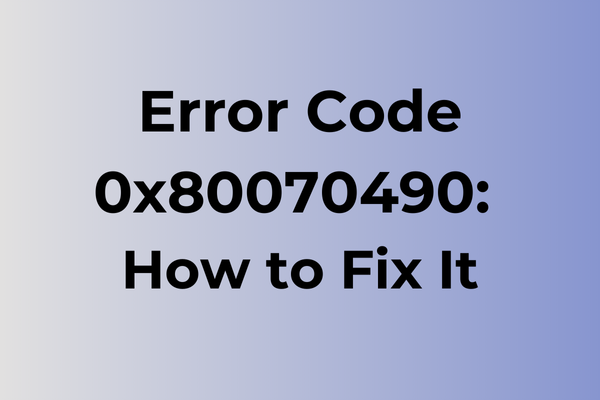Error messages can turn a productive day into a frustrating maze of troubleshooting, and the Windows error code 0x80070490 stands as a particularly perplexing obstacle. This system-level error typically emerges during Windows updates or system modifications, disrupting essential operations and leaving users at a standstill. While the cryptic combination of numbers and letters might seem intimidating, the underlying causes range from corrupted system files to registry inconsistencies. This guide delves into the root causes of error code 0x80070490 and presents multiple proven solutions, from basic troubleshooting steps to advanced system restoration techniques.
What Is Error Code 0x80070490
Digital frustrations can strike at any moment, and Error Code 0x80070490 ranks among the more perplexing Windows system issues. This particular error typically appears during Windows Update operations or when attempting to install new software on a Windows operating system. The error code, also known as ERROR_NOT_FOUND, indicates that Windows cannot locate a specific system file or component necessary for completing the requested operation. Users encountering this error often find themselves unable to proceed with updates, installations, or system modifications. The error message usually appears as a pop-up window, displaying the code along with a brief description that may vary depending on the specific operation being attempted. While this error can disrupt normal computer usage, it’s important to note that it’s generally not indicative of serious hardware issues or data corruption.
In the next part of this article, we will explore effective methods to resolve Error Code 0x80070490.
How To Fix Error Code 0x80070490
Digital solutions often require precise troubleshooting approaches. Now, let’s explore the most effective methods to resolve Error Code 0x80070490.
Method 1: Run System File Checker (SFC)
1. Open Command Prompt as administrator
2. Type “sfc /scannow” and press Enter
3. Wait for the scan to complete
4. Restart your computer
Method 2: Reset Windows Update Components
1. Open Command Prompt as administrator
2. Enter these commands sequentially:
– net stop wuauserv
– net stop cryptSvc
– net stop bits
– net stop msiserver
3. Delete the contents of C:WindowsSoftwareDistribution
4. Enter these commands:
– net start wuauserv
– net start cryptSvc
– net start bits
– net start msiserver
5. Restart your computer
Method 3: Perform DISM Scan
1. Open Command Prompt as administrator
2. Type “DISM /Online /Cleanup-Image /RestoreHealth”
3. Wait for the process to complete
4. Restart your system
Method 4: Registry Clean-up
1. Press Windows + R
2. Type “regedit” and press Enter
3. Navigate to HKEY_LOCAL_MACHINESOFTWAREMicrosoftWindowsCurrentVersionWindowsUpdate
4. Right-click WindowsUpdate folder
5. Select Permissions
6. Click Advanced
7. Change the owner to your username
8. Apply full control permissions
9. Restart your computer
Method 5: Clean Boot
1. Type “msconfig” in Windows search
2. Go to Services tab
3. Check “Hide all Microsoft services”
4. Click “Disable all”
5. Go to Startup tab
6. Open Task Manager
7. Disable all startup items
8. Restart your computer
If these methods don’t resolve the issue, try:
– Running Windows Update Troubleshooter
– Checking disk for errors using chkdsk command
– Performing a system restore to a point before the error occurred
– Creating a new user account
– Updating or reinstalling affected applications
Remember to back up important data before attempting any system modifications. If the error persists after trying these solutions, consider consulting with technical support or performing a clean Windows installation.
What is causing error code 0x80070490?
Behind every Windows error code lies a story of digital mishaps, and 0x80070490 emerges from several distinct triggers. System file corruption stands as a primary culprit, often resulting from improper shutdowns or unexpected power outages. The Windows Update service frequently encounters this error when essential components become damaged or misaligned during the update process.
Registry inconsistencies play a significant role, particularly when software installations leave behind incomplete or conflicting entries. Malware infections can manipulate system files and trigger this error code by disrupting critical Windows operations. Outdated or incompatible device drivers sometimes clash with system processes, leading to this specific error manifestation.
Storage device issues, including bad sectors or failing hard drives, may prevent Windows from accessing necessary files, resulting in error 0x80070490. Network connectivity problems during Windows updates or system operations can interrupt crucial processes and generate this error. Additionally, third-party security software might occasionally interfere with system operations, especially during updates or installations, prompting this error to appear.
The error also surfaces when Windows component store becomes corrupted, affecting the system’s ability to manage and deploy updates effectively.
FAQ
Q: What does error code 0x80070490 mean?
A: Error code 0x80070490 typically indicates a corrupted Windows Registry or system file issue. This error commonly occurs during Windows updates or when trying to install new software.
Q: How can I fix error code 0x80070490?
A: To resolve this error, try these steps:
1. Run the Windows System File Checker (SFC) by typing “sfc /scannow” in Command Prompt
2. Use the DISM tool by entering “DISM /Online /Cleanup-Image /RestoreHealth”
3. If these don’t work, reset Windows Update components or perform a clean boot
Q: Can error code 0x80070490 cause data loss?
A: Generally, this error code doesn’t directly cause data loss. However, if you attempt incorrect fixes or perform a system restore/reset without backing up your files, you could potentially lose data. It’s always recommended to back up important files before attempting any system repairs.