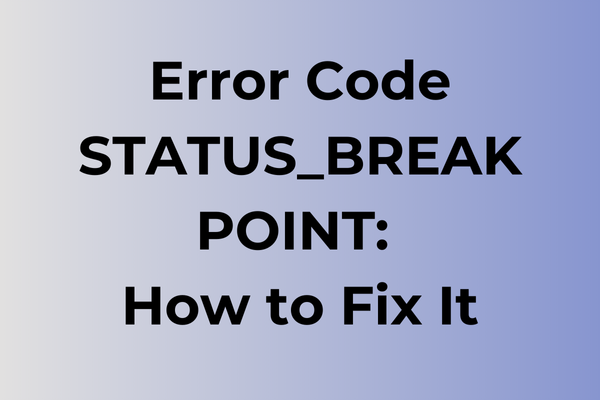When a status_breakpoint error crashes a system, it’s like hitting an invisible wall at full speed. This critical system interruption, often triggered by debugging conflicts or memory access violations, can paralyze applications and halt productivity without warning. The error’s complexity stems from its multiple potential causes, ranging from corrupted system files to incompatible driver configurations. While developers and users alike grapple with this frustrating roadblock, several proven solutions exist to address the root causes. This guide will explore systematic approaches to resolve status_breakpoint errors, from basic troubleshooting steps to advanced debugging techniques and preventive measures.
What Is Error Code: STATUS_BREAKPOINT
Computer errors can strike at the most unexpected moments, and STATUS_BREAKPOINT is one of the more perplexing system issues users might encounter. This error code, technically identified as 0x80000003, represents a critical system breakpoint that occurs when Windows encounters a debugging break. It manifests as a blue screen of death (BSOD) and typically halts all system operations immediately. The error serves as a debugging mechanism in Windows, allowing developers to pause program execution at specific points to examine system states and identify potential issues. When this error appears during normal operation, it indicates that the system has hit an unexpected breakpoint, forcing an immediate system shutdown to prevent potential data loss or further complications. The next part of this article will explore effective solutions to resolve the STATUS_BREAKPOINT error and restore normal system functionality.
How To Fix Error Code: STATUS_BREAKPOINT
When STATUS_BREAKPOINT error strikes, swift action is crucial for system stability. Here are the most effective methods to resolve this persistent issue and get your system back on track.
Method 1: Run System File Checker (SFC)
1. Open Command Prompt as administrator
2. Type “sfc /scannow” and press Enter
3. Wait for the scan to complete (approximately 15-20 minutes)
4. Restart your computer after the process finishes
Method 2: Update Device Drivers
1. Press Windows + X and select Device Manager
2. Identify devices with yellow exclamation marks
3. Right-click on each problematic device
4. Select “Update driver”
5. Choose “Search automatically for updated driver software”
6. Restart the system after updates
Method 3: Memory Diagnostic Tool
1. Press Windows + R
2. Type “mdsched.exe” and press Enter
3. Select “Restart now and check for problems”
4. Allow the diagnostic tool to complete its scan
5. System will restart automatically
Method 4: Clean Boot State
1. Press Windows + R
2. Type “msconfig” and hit Enter
3. Navigate to Services tab
4. Check “Hide all Microsoft services”
5. Click “Disable all”
6. Go to Startup tab
7. Open Task Manager and disable all startup items
8. Restart your computer
Method 5: DISM Tool Implementation
1. Open Command Prompt as administrator
2. Type “DISM /Online /Cleanup-Image /RestoreHealth”
3. Wait for the process to complete
4. Restart your computer
Method 6: Registry Fix
1. Press Windows + R
2. Type “regedit” and press Enter
3. Navigate to HKEY_LOCAL_MACHINESYSTEMCurrentControlSetControlSession Manager
4. Look for PendingFileRenameOperations
5. If found, right-click and delete it
6. Restart your system
If these methods don’t resolve the issue:
– Perform a System Restore to a point before the error occurred
– Check for Windows Updates and install any pending updates
– Run a full system antivirus scan
– Consider resetting Windows while keeping personal files
– As a last resort, perform a clean Windows installation
Remember to back up important data before attempting any significant system changes.
What is causing error code: status_breakpoint?
Behind every status_breakpoint error lies a complex web of software interactions gone awry. This error typically emerges when debugging tools encounter an intentional pause in program execution or when system processes hit unexpected stopping points. Common triggers include incompatible software versions, corrupted system files, or conflicts between running applications. Memory management issues, particularly when programs attempt to access restricted memory spaces, can prompt this error code. Outdated device drivers or firmware may also interrupt normal program flow, leading to breakpoint violations. In some cases, malware infections can inject unauthorized breakpoints into system processes, triggering this error. Hardware acceleration conflicts, especially in graphics-intensive applications, might force unexpected program halts. The error can also surface during software development when breakpoints are improperly handled or when exception handlers fail to manage program interruptions correctly. System registry inconsistencies or incomplete program installations may create conditions where normal execution paths are disrupted, resulting in status_breakpoint errors. Additionally, resource allocation conflicts between multiple applications can force unexpected program breaks, particularly in memory-constrained environments.
FAQ
Q: What does the error code “status_breakpoint” indicate?
A: The status_breakpoint error typically occurs when a debugger or debugging tool encounters a programmed breakpoint in the code execution. This is often intentional and used for debugging purposes, but can sometimes indicate an unexpected interruption in program flow.
Q: How can I resolve a status_breakpoint error in my application?
A: To resolve this error, first verify if any debugging breakpoints were accidentally left in the production code. Remove any unnecessary breakpoints, check for debugging tools that might be interfering with the application, and ensure your code’s exception handling is properly implemented.
Q: Is a status_breakpoint error always a sign of a problem?
A: No, status_breakpoint isn’t always problematic. During development, it’s a normal part of the debugging process. However, in production environments, this error shouldn’t occur. If it appears in a production system, it could indicate either leftover debug code or a more serious issue requiring investigation.