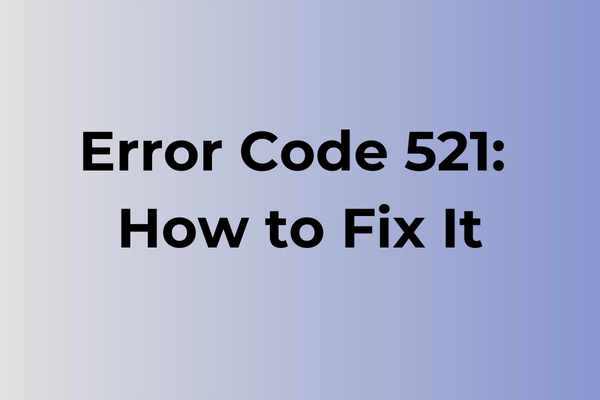When websites crumble into digital dust, Error Code 521 stands as a silent barrier between users and their destinations. This Cloudflare-specific error emerges when the origin web server refuses to establish a connection, leaving visitors stranded in a digital no-man’s land. While server timeouts might seem like mere technical hiccups, they can significantly impact business operations, user experience, and overall web presence. This guide delves into the root causes of Error 521 and presents actionable solutions, from server configuration adjustments to backup systems implementation, ensuring robust web accessibility and minimal downtime.
What Is Error Code 521
In the vast landscape of web browsing, Error Code 521 stands as a significant obstacle that disrupts the seamless connection between users and web servers. This error specifically indicates that the web server is refusing to establish a connection with the visitor’s browser. When encountered, users typically see a message stating “Web Server Is Down” or “Connection Refused.” The error belongs to the Cloudflare family of status codes and appears when the origin server actively rejects Cloudflare’s attempts to establish a TCP connection. Unlike other common HTTP errors, Error 521 manifests before any HTTP connection can be established, making it a particularly frustrating experience for users attempting to access websites. This error effectively creates a barrier between the user and the desired web content, resulting in complete inaccessibility to the target website.
In the next part of this article, we will explore effective solutions to resolve Error Code 521.
How To Fix Error Code 521
When Error Code 521 strikes, swift action is essential to restore normal functionality. Here are the most effective methods to resolve this issue:
Method 1: Clear Browser Cache and Cookies
1. Open browser settings
2. Navigate to Privacy and Security
3. Select Clear browsing data
4. Choose “All time” from the time range dropdown
5. Check boxes for cookies and cached files
6. Click “Clear data”
7. Restart the browser
Method 2: Flush DNS Cache
1. Press Windows + R
2. Type “cmd” and press Enter
3. In Command Prompt, type “ipconfig /flushdns”
4. Press Enter
5. Wait for confirmation message
6. Restart computer
Method 3: Check Internet Connection
1. Reset modem/router by unplugging for 30 seconds
2. Reconnect power cables
3. Wait for full restart (approximately 2-3 minutes)
4. Test connection with different websites
Method 4: Disable VPN/Proxy
1. Open Network Settings
2. Locate VPN or Proxy settings
3. Temporarily disable all VPN connections
4. Turn off proxy settings
5. Attempt to access the site again
Method 5: Update Browser
1. Open browser settings
2. Navigate to About section
3. Check for available updates
4. Install pending updates
3. Restart browser
Method 6: Disable Antivirus Temporarily
1. Access antivirus settings
2. Find temporary disable option
3. Turn off protection for 10 minutes
4. Test website access
5. Re-enable antivirus regardless of outcome
Method 7: Contact Host Provider
If previous methods fail:
1. Note exact error time and circumstances
2. Gather screenshots if possible
3. Contact website’s hosting provider
4. Provide detailed information about the issue
5. Follow their specific troubleshooting steps
Try these methods in sequence, as earlier solutions often resolve the issue without requiring more complex steps. Remember to restart your device after attempting each method to ensure changes take effect properly.
What is causing error code 521?
Network connectivity stands at the heart of error code 521, emerging when web servers fail to establish a connection with origin servers. This error typically surfaces due to several key factors. Server overload represents a primary trigger, occurring when numerous simultaneous requests overwhelm the system’s capacity. Firewall configurations can inadvertently block legitimate traffic, leading to connection failures between servers. DNS misconfiguration or propagation delays may prevent proper server communication, resulting in the 521 error code.
Maintenance windows and server updates occasionally cause temporary disconnections, manifesting as error 521. Network routing issues, including BGP misconfigurations or routing table errors, can disrupt the path between servers. Security measures, such as rate limiting or DDoS protection systems, might incorrectly flag and block legitimate server requests. Infrastructure problems, including network hardware failures or fiber optic cable damage, can sever the connection between servers. Software conflicts between different server components or incompatible protocol versions may also trigger this error. Additionally, content delivery network (CDN) issues, such as cache problems or edge server malfunctions, can contribute to connection failures resulting in error 521.
FAQ
Q: What does Error Code 521 mean when I visit a website?
A: Error Code 521 indicates that the web server is refusing to establish a connection with your browser. This typically occurs when the server’s firewall blocks the connection or when the server is offline while Cloudflare is still running.
Q: How can I fix Error Code 521 as a website visitor?
A: As a visitor, you can try clearing your browser cache, using a different browser, or waiting a few minutes before refreshing the page. If the problem persists, contact the website administrator as the issue is likely on their end.
Q: What should website owners do to resolve Error Code 521?
A: Website owners should check if their web server is running properly and verify firewall settings aren’t blocking legitimate traffic. Common solutions include:
– Restarting the web server
– Checking server configuration files
– Ensuring proper Cloudflare integration
– Verifying that the server’s IP address is correctly listed in Cloudflare
– Checking for any server resource limitations