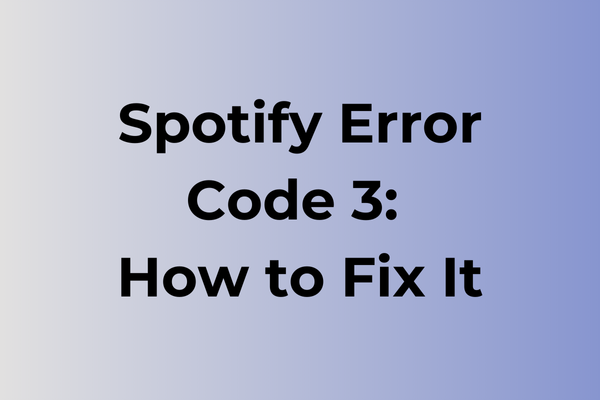Encountering Spotify Error Code 3 can be a frustrating roadblock for music lovers eager to dive into their favorite playlists. This pesky issue, often linked to login problems, can disrupt the seamless streaming experience that Spotify promises. While the error might seem daunting at first, understanding its root causes can pave the way for effective solutions. This article delves into the intricacies of Error Code 3, exploring potential triggers such as incorrect login credentials, network issues, and software glitches. By the end, a range of practical solutions will be presented, ensuring a swift return to uninterrupted musical enjoyment.
What Is Spotify Error Code 3
Music streaming suddenly comes to a halt with an unexpected Spotify Error Code 3 flashing on the screen. This frustrating error typically appears when users attempt to log into their Spotify accounts, effectively preventing access to their favorite music, playlists, and podcasts. The error manifests as a pop-up message indicating authentication problems, often accompanied by the specific “Error Code 3” identifier. While the app remains accessible, users find themselves unable to stream content or access their personal libraries. This disruption can occur across various platforms, including desktop applications, mobile devices, and web players, making it particularly problematic for those who rely on Spotify for their daily music needs. In the next part of this article, we will explore effective solutions to resolve Spotify Error Code 3 and get back to seamless music streaming.
How To Fix Spotify Error Code 3
When Spotify hits you with Error Code 3, these proven solutions will get your music flowing again. Let’s dive into the most effective methods to resolve this issue.
1. Clear Spotify Cache
– Open Spotify settings
– Scroll down to “Storage”
– Click “Clear Cache”
– Restart the application
2. Update Spotify Application
– Uninstall current version
– Visit official Spotify website
– Download latest version
– Install fresh copy
– Log in with credentials
3. Check Internet Connection
– Reset router/modem
– Connect to different network
– Try mobile data instead of Wi-Fi
– Run speed test to verify connection
4. Disable Proxy Settings
– Open Windows Settings
– Navigate to Network & Internet
– Select Proxy
– Turn off all proxy settings
– Restart Spotify
5. Reinstall Audio Drivers
– Open Device Manager
– Expand Sound, video and game controllers
– Right-click audio driver
– Select Uninstall device
– Restart computer
– Windows will automatically reinstall drivers
6. Run Spotify as Administrator
– Right-click Spotify shortcut
– Select Properties
– Click Compatibility tab
– Check “Run this program as administrator”
– Apply changes and launch
7. Reset Windows Network Settings
– Open Command Prompt as administrator
– Type “netsh winsock reset”
– Press Enter
– Restart computer
8. Check Windows Firewall Settings
– Open Windows Security
– Select Firewall & network protection
– Click “Allow an app through firewall”
– Ensure Spotify is allowed
9. Verify Date and Time Settings
– Right-click clock in taskbar
– Select Adjust date/time
– Enable “Set time automatically”
– Sync system clock
10. Create New Spotify Account
– Log out current account
– Create new account
– Test if error persists
– If resolved, transfer playlists to new account
Try these solutions in order until the error is resolved. If problems continue after attempting all methods, contact Spotify support for additional assistance.
What is causing Spotify error code 3?
Music suddenly stops, and Spotify’s error code 3 appears on the screen. This common issue stems from several key factors. Network connectivity problems often trigger this error when unstable internet connections prevent proper data transmission between devices and Spotify’s servers. Outdated app versions can clash with the platform’s latest protocols, leading to error code 3 appearances. Cache buildup within the application sometimes corrupts essential files, disrupting normal playback functions.
Device compatibility issues may surface when running Spotify on systems that don’t meet the minimum requirements or use unsupported operating systems. Server-side problems at Spotify occasionally trigger this error during maintenance periods or unexpected outages. Multiple active sessions across different devices can conflict with each other, resulting in error code 3. Storage limitations on devices may prevent proper app function when there’s insufficient space for temporary files and cache storage.
Background applications competing for network resources sometimes interfere with Spotify’s connection stability. VPN services or proxy connections might block essential communication channels between the app and Spotify’s servers. Firewall settings or security software can occasionally misidentify Spotify’s network requests, leading to connection failures and triggering error code 3.
FAQ
Q: Why am I getting Spotify error code 3?
A: Error code 3 typically occurs when Spotify fails to properly load or update its cache files. This can happen due to corrupted temporary files or insufficient storage space on your device.
Q: How can I fix Spotify error code 3?
A: Try these steps:
1. Clear Spotify’s cache folder
2. Log out and back into your account
3. Uninstall and reinstall the app
4. Check your device’s available storage space
5. Ensure your internet connection is stable
Q: Does Spotify error code 3 affect offline downloaded songs?
A: Yes, error code 3 can affect both streaming and offline playback since it’s related to the app’s cache files. Even downloaded songs might become temporarily unavailable until the error is resolved. To prevent losing access to your offline music, make sure to regularly clear your cache and maintain sufficient storage space on your device.