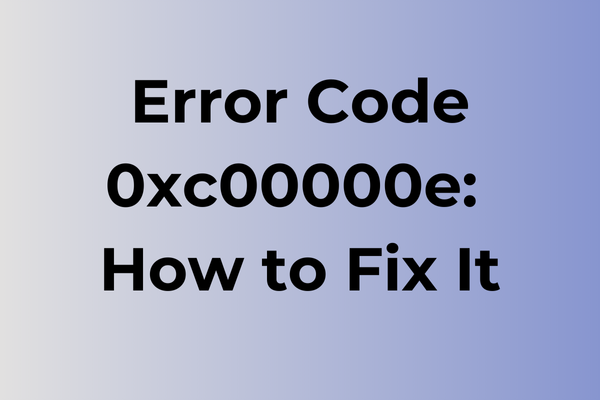System crashes can turn a productive day into a frustrating ordeal, and error code 0xc00000e stands among the most perplexing Windows boot failures. This critical error typically surfaces when the operating system fails to locate the boot configuration data, effectively leaving computers in a paralyzed state. While the sight of this cryptic code might trigger panic, multiple recovery paths exist. This guide will explore the root causes behind error code 0xc00000e and present several proven solutions, ranging from basic BIOS adjustments to advanced system repairs, ensuring users can restore their systems regardless of technical expertise.
What Is Error Code 0xC00000E
Computer errors can strike at the most inconvenient moments, and Error Code 0xC00000E ranks among the more frustrating Windows boot-related issues. This critical system error typically appears when Windows fails to locate or access the Boot Configuration Data (BCD) during the startup process. Users encountering this error will see a black screen with white text displaying the error code, effectively preventing Windows from loading properly. The system enters a state where it cannot proceed with the normal boot sequence, leaving users unable to access their operating system. This error is particularly concerning as it completely halts system functionality and requires immediate attention to restore normal operations. The next part of this article will explore several effective methods to resolve Error Code 0xC00000E and get your system back up and running.
How To Fix Error Code 0xC00000E
When Error Code 0xC00000E strikes, several proven solutions can restore your system’s functionality. Let’s explore the most effective methods to resolve this issue.
Method 1: Check Boot Configuration
1. Restart your computer
2. Access BIOS settings (usually by pressing F2, F12, or Del during startup)
3. Navigate to Boot Options
4. Verify that the correct boot drive is selected as primary
5. Save changes and exit BIOS
Method 2: Repair Boot Records
1. Insert Windows installation media (USB or DVD)
2. Boot from the installation media
3. Select “Repair your computer”
4. Choose “Troubleshoot” > “Advanced options” > “Command Prompt”
5. Type these commands in sequence:
– bootrec /fixmbr
– bootrec /fixboot
– bootrec /scanos
– bootrec /rebuildbcd
6. Exit Command Prompt and restart
Method 3: Reconnect Hardware
1. Power down your computer completely
2. Unplug all external devices
3. Open the computer case
4. Reseat the hard drive connections
5. Verify RAM modules are properly seated
6. Reconnect power cables
7. Close the case and restart
Method 4: Use Windows Startup Repair
1. Boot from Windows installation media
2. Select “Repair your computer”
3. Choose “Troubleshoot” > “Advanced options”
4. Select “Startup Repair”
5. Wait for the process to complete
6. Restart your computer
Method 5: Check Drive Health
1. Boot into Windows Recovery Environment
2. Open Command Prompt
3. Type “chkdsk C: /f /r”
4. Wait for the scan to complete
5. Restart the system
If these methods don’t resolve the issue:
– Try booting in Safe Mode to identify potential software conflicts
– Update or reinstall system drivers
– Consider replacing the hard drive if physical damage is suspected
– Perform a clean Windows installation as a last resort
Remember to back up important data before attempting any repairs when possible.
What is causing error code 0xc00000e?
Behind every 0xc00000e error lies a complex web of potential triggers. System file corruption stands as a primary culprit, often stemming from unexpected shutdowns or power outages. Hard drive issues, particularly failing sectors or mechanical problems, can disrupt the boot sequence and trigger this error. Incorrect BIOS settings, especially after a system update or hardware change, may prevent proper system initialization.
Missing or damaged boot configuration data (BCD) frequently leads to this error code, typically resulting from antivirus conflicts or incomplete Windows updates. Hardware connection problems, such as loose cables or improperly seated components, can interrupt the boot process. Malware infections sometimes target boot sectors, causing this specific error to appear.
Driver conflicts, particularly with storage controllers or system devices, may prevent Windows from accessing crucial boot files. RAM module failures or incompatibility issues can also manifest as error 0xc00000e. Recent hardware modifications, including new storage devices or memory upgrades, might create conflicts with existing system configurations. Master Boot Record (MBR) corruption, often caused by disk write errors or power interruptions during critical operations, represents another common source of this error code.
FAQ
Q: What does error code 0xc00000e mean?
A: Error code 0xc00000e typically indicates a boot configuration problem in Windows operating systems. This error occurs when the system cannot locate the Boot Configuration Data (BCD) or when the BCD is corrupted.
Q: How can I fix error code 0xc00000e?
A: You can resolve this error by:
1. Using Windows installation media to run Startup Repair
2. Rebuilding the BCD using Command Prompt with commands like “bootrec /rebuildbcd”
3. Checking and reconnecting storage devices
4. Ensuring the correct boot drive is selected in BIOS settings
Q: Can error code 0xc00000e cause permanent data loss?
A: No, error code 0xc00000e itself doesn’t cause data loss as it’s related to boot configuration rather than data storage. However, incorrect attempts to fix the issue might risk data loss, so it’s recommended to back up important files before attempting repairs if possible.