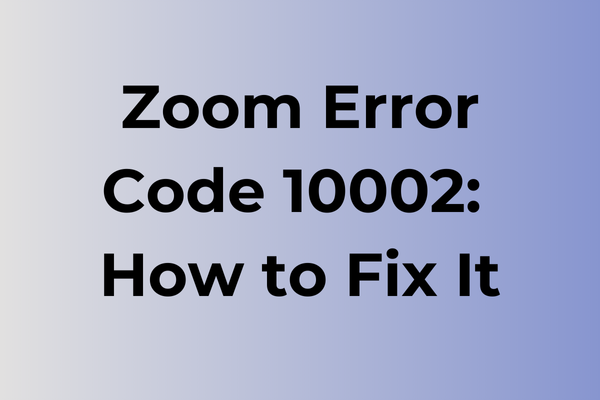Navigating the digital landscape often feels seamless until an unexpected error disrupts the flow. Zoom error code 10002 is one such hiccup that can halt productivity and cause frustration. This error, often linked to connectivity issues or outdated software, can appear without warning, leaving users scrambling for solutions. Understanding the root causes of this error is crucial for maintaining smooth virtual interactions. This article delves into the intricacies of Zoom error code 10002, exploring its origins and offering a range of practical solutions to ensure uninterrupted communication. Discover how to troubleshoot effectively and restore your digital meetings with ease.
What Is Zoom Error Code 10002
Video conferencing has become the backbone of remote communication, making Zoom errors particularly frustrating. Error Code 10002 is a common Zoom issue that prevents users from joining or hosting meetings. This error typically appears as a pop-up message stating “Cannot connect to server” or “Connection failed,” effectively blocking access to the platform’s core functionalities. When this error occurs, users find themselves unable to connect to Zoom’s servers, making it impossible to participate in scheduled meetings, webinars, or virtual classrooms. The error can be particularly disruptive during time-sensitive meetings or important presentations, leaving users scrambling for alternatives. While Error Code 10002 can appear on any device running Zoom, including desktop computers, laptops, and mobile devices, the impact remains the same – a complete inability to access Zoom’s services.
In the next part of this article, we will explore effective solutions to resolve Zoom Error Code 10002.
How To Fix Zoom Error Code 10002
Digital connections have become our lifeline, and encountering Zoom error code 10002 can disrupt important meetings and conversations. Now, let’s explore effective solutions to resolve this issue.
Method 1: Check Internet Connection
1. Run a speed test using any online speed testing tool
2. Restart your router and modem
3. Connect directly to the router using an ethernet cable
4. Try connecting to a different network if possible
Method 2: Update Zoom Application
1. Open Zoom desktop client
2. Click on your profile picture
3. Select “Check for Updates”
4. Install any available updates
5. Restart the application
Method 3: Clear Zoom Cache
1. Exit Zoom completely
2. Navigate to %APPDATA%Zoom folder on Windows
3. For Mac, go to ~/Library/Application Support/zoom.us
4. Delete the contents of the folder
5. Restart Zoom
Method 4: Reinstall Zoom
1. Uninstall Zoom from Control Panel (Windows) or Applications folder (Mac)
2. Download the latest version from the official Zoom website
3. Install the fresh copy
4. Sign in with your credentials
Method 5: Configure Firewall Settings
1. Open Windows Defender Firewall
2. Click “Allow an app through firewall”
3. Locate Zoom
4. Ensure both private and public networks are checked
5. Click “OK” to save changes
Method 6: DNS Configuration
1. Open Command Prompt as administrator
2. Type “ipconfig /flushdns” and press Enter
3. Type “ipconfig /release” and press Enter
4. Type “ipconfig /renew” and press Enter
5. Restart your computer
Additional Tips:
– Ensure your device meets Zoom’s system requirements
– Close unnecessary background applications
– Disable VPN or proxy services temporarily
– Use Task Manager to end any lingering Zoom processes
– Check if your antivirus is blocking Zoom
If these methods don’t resolve the issue, contact Zoom support with detailed information about your system and the steps you’ve already taken. They can provide specialized assistance based on your specific situation.
What is causing Zoom error code 10002?
Network instability stands as the primary culprit behind Zoom error code 10002. When internet connections fluctuate or become unreliable, the application struggles to maintain a stable connection with Zoom’s servers. This disruption often stems from bandwidth limitations, particularly when multiple devices compete for network resources.
Router configuration issues can trigger this error code, especially when firewall settings block Zoom’s essential ports or when Quality of Service (QoS) settings prioritize other applications. Outdated network drivers or router firmware may also contribute to connection instability.
Background applications consuming excessive bandwidth can force Zoom to disconnect, leading to error 10002. Resource-heavy programs, automatic updates, or cloud backup services running simultaneously with Zoom sessions often create this conflict.
VPN services occasionally interfere with Zoom’s connectivity requirements, particularly when they route traffic through distant servers or implement strict security protocols. Similarly, antivirus software with aggressive firewall rules might mistakenly block Zoom’s network access.
System-level network stack corruption can also generate this error, especially after major operating system updates or when network protocols become compromised. DNS cache issues or incorrect TCP/IP configurations may prevent Zoom from establishing proper server connections.
FAQ
Q: What does Zoom error code 10002 mean?
A: Error code 10002 typically indicates a connection issue between your device and Zoom’s servers. This error usually occurs when your internet connection is unstable or when Zoom’s servers are experiencing high traffic.
Q: How can I fix Zoom error code 10002?
A: Try these solutions:
1. Check your internet connection
2. Restart your device and router
3. Temporarily disable firewall/antivirus
4. Clear Zoom cache
5. Reinstall the Zoom application
If the problem persists, contact your network administrator or Zoom support.
Q: Why does error 10002 keep appearing even with a stable internet connection?
A: If the error persists despite having a stable connection, it could be due to:
– Outdated Zoom application
– Network port restrictions
– Firewall blocking Zoom
– Server maintenance in your region
Try updating Zoom to the latest version or connecting through a different network to resolve the issue.