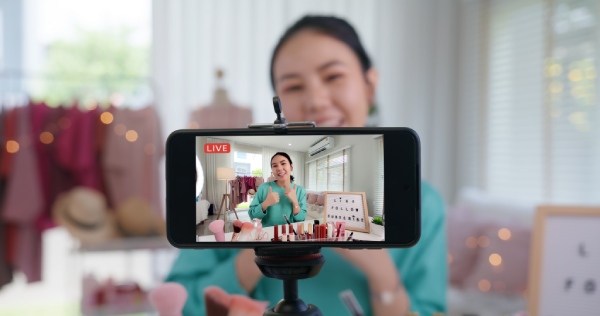If the video is blurry, then the video that is viewed automatically cannot display all of what is in the video. Therefore, you must immediately take steps to make the video return to display a clear image. In order not to be more curious, consider the following reviews:
Causes of Blurry Videos on YouTube
As has been said before, even the video is blurry because it is caused by several things. For this reason, this time we will also discuss some of the possible causes. Of course, this way the user will also understand how to solve this problem. Here are the causes:
1. Poor Signal Quality
Things that affect video quality can be seen from the signal quality when playing video. Actually, with a poor signal quality, you might still be able to play videos. But usually the video that will be displayed is not too clear and even blurry.
2. Low Video Playback Quality
There is also something that can cause the video that is playing to be blurry is because it uses a low video playback quality. YouTube itself offers several video qualities that users can use. If the quality used is low, usually the video will be blurry.
3. Uploaded Video Quality In Standard Definition
The next cause is the quality of the original uploaded video. Maybe the owner of the video is recording in standard definition or quality. So there is no video with high quality that can be enjoyed.
How to Overcome Blurred Videos
So from the three causes that have been mentioned, one problem that users can overcome is low video playback quality. Because in the first point, the user must have sufficient signal. While the third problem there is no solution that users can do. Here’s the review:
1. Change Video Playback Quality One By One
The first way that users can do as a way to make videos on YouTube not blurry is to change the video playback quality one by one. This step can be done if not all videos are blurry. So you only need to change one video.
- To practice this method, users can first log in to their YouTube account and then open the video that felt blurry earlier.
- Play the video, and while playback is in progress tap the screen until several options appear at the top of the screen.
- If the option appears, then just tap the three-dot icon in the upper right corner.
- Later the user will immediately arrive at the settings page, on the page that is displayed, can directly click the jagged icon.
- In the page that will appear, later will appear writing in the form of quality, users only need to tap the Quality menu.
- After that, several choices of quality or resolution levels of the video being played will appear.
- Just select the quality or resolution that is appropriate, but users can also use a 360p resolution.
- Because, this size already displays good quality and will not consume quota, but it can also use the highest resolution.
2. Change Video Playback Quality Simultaneously
If it turns out to be healthy, the video that appears looks blurry, then users can practice how to make videos on YouTube not blurry by changing the playback quality simultaneously. Of course, this way the user does not need to change the video to be played one by one. Here are the steps:
- First, open the YouTube application on the phone with the account that the user has.
- Make sure this setting the user does when the internet network is stable so that this process is not hampered.
- The next step, users can enter the account or profile menu of the latest YouTube application.
- To enter on that page, users can click the profile icon on the main page when logging into the YouTube application, this icon is located at the top right.
- On the account page that appears, the user can directly click the settings menu.
- In the settings menu, users can try to tap the video quality preference menu.
- On that page will be shown three video quality options, the first is automatic.
- Where the quality will vary depending on the internet signal used during video playback.
- In the second order there is high quality, by using this quality the image on the video will be clear but it takes up a lot of data.
- While the last option is data-saving quality, usually with this quality the video will be easy to play, but the picture is not clear.
- Users can try automatic or high quality, and stay back from the most recent page, done.
These are some of the causes of blurry videos on YouTube that you need to know. It has also been explained that there are two ways that users can make videos on YouTube not blurry. But if it’s still blurry, maybe it’s the low quality of the video.