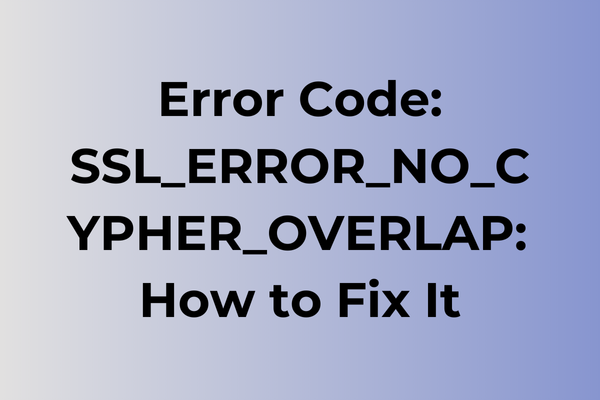When the digital realm encounters a roadblock, it often manifests as cryptic error codes that leave users puzzled. One such enigma is the SSL_ERROR_NO_CYPHER_OVERLAP, a barrier that disrupts secure communication between browsers and servers. This error signifies a mismatch in encryption protocols, preventing the establishment of a secure connection. As online security becomes increasingly paramount, resolving this issue is crucial for maintaining trust and functionality. This article delves into the intricacies of this error, exploring its root causes and offering a range of solutions to restore seamless, secure connectivity, ensuring that digital interactions remain protected and efficient.
What Is Error Code: SSL_ERROR_NO_CYPHER_OVERLAP
In the vast landscape of internet connectivity, few errors can be as frustrating as SSL_ERROR_NO_CYPHER_OVERLAP. This security-related error occurs when a web browser and a web server fail to establish a secure connection due to mismatched encryption protocols. Think of it as two people speaking different languages, unable to find a common way to communicate. The error essentially means that the browser and server cannot agree on a mutual encryption method to protect the data being transmitted between them. When this happens, the browser blocks access to the website as a safety measure, displaying the SSL_ERROR_NO_CYPHER_OVERLAP message. This protective mechanism, while inconvenient, serves as a crucial safeguard against potential security vulnerabilities that could compromise sensitive information during data transmission.
In the next part of this article, we will explore effective solutions to resolve this SSL encryption error.
How To Fix Error Code: SSL_ERROR_NO_CYPHER_OVERLAP
Network connectivity issues can bring your browsing experience to a halt, particularly when encountering the SSL_ERROR_NO_CYPHER_OVERLAP error. Here are the most effective methods to resolve this SSL certificate error and restore secure connections.
Method 1: Update Browser and Operating System
1. Open your browser’s settings menu
2. Navigate to “About” or “Help” section
3. Check for and install available updates
4. Restart your browser
5. Update your operating system to the latest version
6. Restart your computer
Method 2: Clear SSL State and Browser Cache
1. Access Windows Control Panel
2. Navigate to Internet Options
3. Select the “Content” tab
4. Click “Clear SSL State”
5. Clear browser cache and cookies
6. Restart the browser
Method 3: Adjust SSL/TLS Settings
1. Open Internet Options
2. Go to “Advanced” tab
3. Scroll to “Security” section
4. Enable all TLS versions (1.0, 1.1, 1.2, 1.3)
5. Uncheck SSL 2.0 and 3.0
6. Click Apply and OK
7. Restart your browser
Method 4: Check Antivirus Settings
1. Open your antivirus software
2. Locate SSL scanning or HTTPS inspection features
3. Temporarily disable these features
4. Test the website connection
5. If successful, adjust antivirus settings to whitelist specific sites
Method 5: Reset Browser Settings
1. Access browser settings
2. Find reset options
3. Choose “Reset browser settings”
4. Confirm the action
5. Restart the browser
Method 6: Check System Time and Date
1. Right-click on the system clock
2. Select “Adjust date/time”
3. Enable “Set time automatically”
4. Select correct time zone
5. Update time and date
6. Restart the browser
If these methods don’t resolve the issue, consider:
– Testing the website in different browsers
– Checking if the problem is specific to certain websites
– Consulting your network administrator
– Temporarily disabling firewall to test connectivity
– Using browser in safe mode with networking
Remember to re-enable security features after testing and maintain regular system updates to prevent future SSL errors.
What is causing error code: ssl_error_no_cypher_overlap?
Network security clashes often trigger the ssl_error_no_cypher_overlap error when browsers and servers fail to agree on encryption protocols. This mismatch typically stems from outdated SSL/TLS settings, where either the client or server uses incompatible security standards. Browser configurations with restricted cipher suites can prevent successful handshakes with websites, while servers running legacy encryption methods may reject modern browser connections.
System administrators sometimes inadvertently create this error by implementing strict security policies that limit cipher options. Antivirus software and security tools can also interfere with SSL/TLS negotiations by blocking certain encryption protocols. Operating system updates occasionally modify default cipher settings, leading to unexpected connection failures.
The error frequently surfaces when accessing older websites that haven’t updated their security certificates or when using browsers that prioritize newer, more secure encryption methods. Corporate networks with custom security policies may encounter this issue when their allowed cipher suites don’t align with external services. Additionally, misconfigured load balancers or proxy servers can strip away compatible encryption options, resulting in failed connections between clients and web servers.
FAQ
Q: What does the SSL_ERROR_NO_CYPHER_OVERLAP error mean?
A: This error occurs when a web browser and server cannot agree on a common encryption method (cipher suite) to establish a secure connection. It typically happens when the security protocols between the client and server are incompatible.
Q: How can I fix the SSL_ERROR_NO_CYPHER_OVERLAP error as a website user?
A: Try these solutions: Update your browser to the latest version, clear your browser’s cache and cookies, check your system date and time are correct, or temporarily disable antivirus software that might interfere with SSL connections. If the problem persists, try accessing the site using a different browser.
Q: What can website administrators do to prevent SSL_ERROR_NO_CYPHER_OVERLAP errors?
A: Administrators should ensure their server supports modern cipher suites while maintaining security. Update the server’s SSL/TLS configuration, verify the SSL certificate is properly installed, and enable compatible security protocols (like TLS 1.2 and 1.3) while disabling outdated ones (like SSL 3.0).