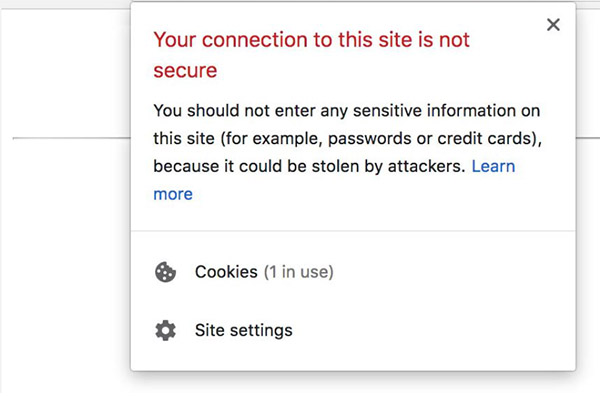I’ve seen firsthand the impact that a ‘Not Secure’ warning in Chrome can have on a website’s credibility and user experience. But fear not, there are several straightforward steps you can take to address this issue and restore the trust of your visitors.
Understanding the ‘Not Secure’ Warning in Chrome
The ‘Not Secure’ warning in Chrome is the browser’s way of alerting users that the connection between their device and the website they’re visiting is not encrypted. This means that any data transmitted between the user and the website, such as login credentials or sensitive information, could potentially be intercepted by third parties.
According to a recent study, the ‘Not Secure’ warning has become a significant factor in user behavior, with over 70% of users reporting that they would not continue to a website if they saw this warning. This makes it crucial for website owners to take action and address the issue.
Fixing the ‘Not Secure’ Warning: A Step-by-Step Guide
If you’re seeing the ‘Not Secure’ warning on your website in Chrome, don’t worry – there are a few steps you can take to fix the problem.
1. Migrate to HTTPS
The primary solution to the ‘Not Secure’ warning is to migrate your website from HTTP to HTTPS. HTTPS is the secure version of the HTTP protocol, and it uses encryption to protect the data being transmitted between the user’s browser and the website.
Migrating to HTTPS can be a bit technical, but there are plenty of resources and guides available online to walk you through the process. This article from GoDaddy provides a comprehensive overview of the steps involved.
2. Obtain an SSL/TLS Certificate
To enable HTTPS on your website, you’ll need to obtain an SSL (Secure Sockets Layer) or TLS (Transport Layer Security) certificate. These certificates are used to verify the identity of your website and establish a secure connection.
There are various providers that offer SSL/TLS certificates, ranging from free options like Let’s Encrypt to paid solutions from trusted providers like Comodo, Symantec, or Digicert. Choose the option that best fits your website’s needs and budget.
3. Configure Your Server Settings
Once you’ve obtained an SSL/TLS certificate, you’ll need to configure your server settings to ensure that all traffic to your website is redirected from HTTP to HTTPS. This is usually done through your web server’s configuration files, such as the .htaccess file for Apache or the web.config file for IIS.
Again, there are numerous online guides and tutorials that can walk you through the specific steps for your web server and hosting environment.
4. Update Internal Links and External Resources
After migrating to HTTPS, make sure to update any internal links (links within your website) to use the new secure protocol. Additionally, check for any external resources (such as images, scripts, or stylesheets) that are still being loaded over HTTP, and update them to use HTTPS as well.
Leaving any HTTP links or resources on your website can cause the ‘Not Secure’ warning to reappear, so it’s crucial to address this thoroughly.
The Benefits of a Secure Website
Fixing the ‘Not Secure’ warning on your website has several benefits, including:
- Improved User Trust: A secure website with a valid HTTPS connection reassures your visitors that their data is protected, leading to increased trust and engagement.
- Better Search Engine Visibility: Google and other search engines favor secure websites, so migrating to HTTPS can boost your website’s search engine rankings.
- Compliance with Industry Standards: Many industries and regulatory bodies require the use of HTTPS, so securing your website can help you meet compliance requirements.
- Protection Against Cyberthreats: HTTPS helps safeguard your website and your users’ data from various cyber attacks, such as man-in-the-middle attacks and eavesdropping.
By addressing the ‘Not Secure’ warning in Chrome, you’re not only improving the user experience but also taking a significant step towards ensuring the long-term success and security of your website.
FAQ
The “not secure” warning in Chrome indicates that the connection between the user’s browser and the website is not encrypted, meaning that any data transmitted could potentially be intercepted by third parties.
If you see a “Not Secure” warning in the address bar of your Chrome browser when visiting a website, it’s a clear indication that the website is not using a valid HTTPS connection.
A “not secure” website can have several consequences, including:
– Loss of user trust and potential abandonment of the website
– Lower search engine rankings due to Google’s preference for secure websites
– Inability to meet compliance requirements in certain industries
– Increased risk of data breaches and other cyber threats
To fix a “not secure” website, you need to migrate the website from HTTP to HTTPS by obtaining an SSL/TLS certificate and configuring your server settings accordingly. This process involves several steps, as outlined in the article.
No, a “not secure” website is not necessarily illegal. However, in certain industries or for specific types of websites (e.g., e-commerce, financial services), having a “not secure” website may violate industry regulations or legal requirements related to data privacy and security.