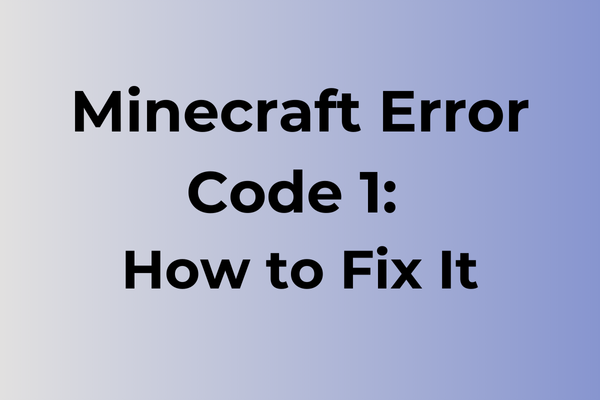Stumbling upon Minecraft Error Code 1 can feel like hitting an unexpected wall in the middle of an epic build. This cryptic error message often leaves players puzzled, interrupting their creative flow and gaming experience. The frustration of not knowing what went wrong or how to fix it can be overwhelming. However, understanding the root causes of this error is the first step toward resolution. This article delves into the intricacies of Error Code 1, exploring its common triggers and offering a range of practical solutions to get players back to crafting and exploring their virtual worlds without further delay.
What Is Minecraft Error Code 1
Gaming frustrations reach new heights when Minecraft players encounter the dreaded Error Code 1. This fundamental error appears during the game’s launch process, preventing players from accessing their beloved blocky universe. The error manifests as a simple message stating “Error Code: 1” accompanied by a prompt to close the game. While seemingly cryptic, Error Code 1 is a common Minecraft issue that affects both Java and Bedrock editions across various platforms, including PC, consoles, and mobile devices. When this error occurs, players are completely locked out of their gaming sessions, unable to join servers, access single-player worlds, or even reach the main menu in some cases. The error can persist through multiple launch attempts, making it particularly troublesome for dedicated players eager to return to their crafting adventures. In the next section, we’ll explore effective solutions to resolve Minecraft Error Code 1.
How To Fix Minecraft Error Code 1
Minecraft Error Code 1 can disrupt your gaming experience, but several effective solutions can quickly get you back into the game. Now, let’s explore the most reliable methods to resolve this issue.
Method 1: Update Java
1. Uninstall the current Java version
2. Visit the official Java website
3. Download the latest version compatible with your system
4. Install the new Java version
5. Restart your computer
6. Launch Minecraft to check if the error persists
Method 2: Clear Temporary Files
1. Press Windows + R
2. Type %temp% and press Enter
3. Select all files (Ctrl + A)
4. Delete the selected files
5. Empty the Recycle Bin
6. Restart Minecraft
Method 3: Reinstall Minecraft
1. Close Minecraft completely
2. Open Control Panel
3. Navigate to Programs and Features
4. Find Minecraft and select Uninstall
5. Delete remaining Minecraft folders in AppData
6. Download a fresh copy from the official website
7. Install the game
8. Launch Minecraft with administrator privileges
Method 4: Check Firewall Settings
1. Open Windows Security
2. Go to Firewall & Network Protection
3. Click “Allow an app through firewall”
4. Locate Minecraft in the list
5. Ensure both private and public networks are checked
6. Click OK to save changes
Method 5: Modify Java Arguments
1. Open Minecraft Launcher
2. Select “Installations”
3. Click the three dots next to your profile
4. Select “Edit”
5. Click “More Options”
6. In JVM Arguments, adjust the maximum memory allocation
7. Save changes and restart the launcher
Method 6: Verify System Requirements
1. Check if your system meets minimum requirements
2. Update graphics drivers
3. Install Windows updates
4. Ensure sufficient free disk space
5. Close unnecessary background applications
If these methods don’t resolve the issue, try:
– Running Minecraft in compatibility mode
– Disabling antivirus temporarily
– Creating a new user profile
– Performing a clean boot
– Checking for corrupted system files using SFC scan
Remember to always back up your game saves before attempting any fixes.
What is causing Minecraft error code 1?
Network connectivity stands at the heart of Minecraft’s error code 1. Poor internet connections, unstable Wi-Fi signals, or server-side issues often trigger this error, preventing players from accessing multiplayer features. Outdated game versions create compatibility conflicts, leading to error code 1 when attempting to join servers running different versions.
Firewall settings and antivirus software can inadvertently block Minecraft’s connection attempts, resulting in this error. Incorrect port forwarding configurations or router settings may also disrupt the game’s ability to establish stable connections.
Java Runtime Environment (JRE) problems contribute significantly to error code 1. Missing, corrupted, or incompatible Java installations prevent Minecraft from functioning properly, especially since the game relies heavily on Java architecture.
Server authentication issues emerge when Minecraft’s servers cannot verify player credentials or when the authentication servers experience downtime. DNS configuration problems can block the game from reaching necessary servers, triggering the error.
Corrupted game files or incomplete installations represent another common cause. Missing or damaged game components interfere with proper connection establishment, leading to error code 1. Similarly, conflicts with other running applications or background processes can interrupt Minecraft’s networking capabilities.
FAQ
Q: Why am I getting Minecraft Error Code 1?
A: Error Code 1 typically occurs due to corrupted game files, outdated Java version, or insufficient system memory. This is a general error indicating the game failed to launch properly.
Q: How can I fix Minecraft Error Code 1?
A: Try these solutions:
1. Update Java to the latest version
2. Allocate more RAM to Minecraft
3. Delete and reinstall Minecraft
4. Run Minecraft as administrator
5. Temporarily disable antivirus software
Q: Why does Error Code 1 keep coming back after I’ve fixed it?
A: Recurring Error Code 1 usually happens because:
– Your computer doesn’t meet minimum system requirements
– Multiple Minecraft instances are running simultaneously
– Background programs are interfering with the game
– Windows updates are pending
To prevent this, ensure your system meets game requirements, close unnecessary programs before launching Minecraft, and keep your operating system updated.