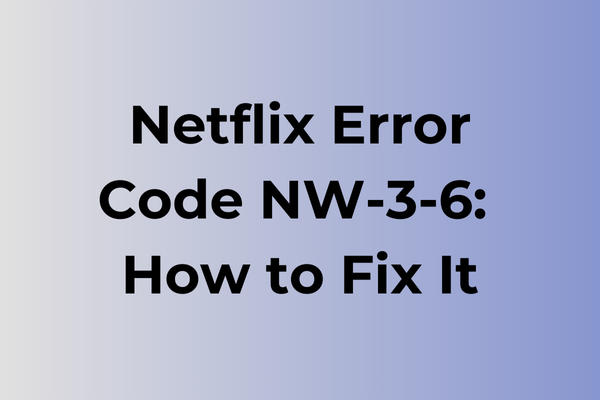Stumbling upon the Netflix error code NW-3-6 can feel like hitting a digital roadblock just when the perfect binge-watching session is within reach. This pesky error disrupts streaming, leaving viewers puzzled and frustrated. At its core, NW-3-6 indicates a connectivity issue, often linked to network configuration problems or ISP restrictions. But fear not, as this article delves into the intricacies of this error, unraveling its causes and offering a range of solutions. From tweaking network settings to exploring advanced troubleshooting techniques, discover how to restore seamless streaming and reclaim entertainment bliss.
What Is Netflix Error Code NW-3-6
Streaming interruptions can turn a cozy movie night into a frustrating experience. Netflix Error Code NW-3-6 is a connectivity-related issue that prevents users from accessing Netflix content on their devices. This error typically appears as a pop-up message on the screen, indicating that Netflix is unable to establish or maintain a connection to its streaming servers. The error can manifest across various devices, including smart TVs, gaming consoles, streaming sticks, and mobile devices. When this error occurs, viewers are completely blocked from accessing any content on the Netflix platform, making it impossible to watch their favorite shows or movies. The error message usually comes with a brief description suggesting network connectivity problems.
In the next section, we’ll explore effective solutions to resolve Netflix Error Code NW-3-6 and get back to seamless streaming.
How To Fix Netflix Error Code NW-3-6
Netflix streaming should be seamless and uninterrupted. Now, let’s explore the most effective methods to resolve the Netflix Error Code NW-3-6.
Method 1: Check Internet Connection
1. Restart your modem and router
– Unplug both devices from power
– Wait for 30 seconds
– Plug in the modem first
– Wait for 2 minutes
– Plug in the router
– Allow 2-3 minutes for full connection restoration
Method 2: Verify Network Settings
1. Open device network settings
2. Ensure WiFi is properly connected
3. Check if other devices can access the internet
4. Run a speed test to confirm adequate bandwidth
5. Minimum required speed: 0.5 Mbps
Method 3: Update DNS Settings
1. Access network settings
2. Locate DNS configuration
3. Change to Google DNS servers:
– Primary: 8.8.8.8
– Secondary: 8.8.4.4
4. Save changes and restart device
Method 4: Clear Netflix App Data
1. Go to device settings
2. Find app management section
3. Locate Netflix app
4. Clear cache and data
5. Restart the app
6. Sign in again
Method 5: Reinstall Netflix
1. Uninstall Netflix app
2. Restart device
3. Download fresh copy from official store
4. Install and sign in
5. Test connection
Method 6: Device-Specific Solutions
For Smart TVs:
1. Power cycle the TV
2. Disconnect from internet
3. Wait 1 minute
4. Reconnect to network
5. Launch Netflix
For Gaming Consoles:
1. Sign out of Netflix
2. Power cycle console
3. Sign back into Netflix
4. Test connection
For Mobile Devices:
1. Toggle airplane mode on/off
2. Check for system updates
3. Verify Netflix app permissions
4. Reset network settings if needed
If these methods don’t resolve the issue, contact your internet service provider to check for network restrictions or contact Netflix support for additional assistance.
What is causing Netflix error code nw-3-6?
Behind every Netflix error code lies a specific connectivity challenge, and NW-3-6 typically emerges from several distinct network-related issues. Poor internet connection quality stands as the primary culprit, often manifesting when speeds drop below Netflix’s minimum streaming requirements. Network congestion during peak hours can trigger this error, particularly when multiple devices compete for bandwidth on the same network.
Router configuration problems frequently contribute to this error code, especially when outdated firmware or incorrect DNS settings interfere with Netflix’s connection attempts. Sometimes, the issue stems from IP address conflicts or cached data buildup within the streaming device itself.
VPN services or proxy connections may inadvertently block Netflix’s ability to establish a stable connection, resulting in the NW-3-6 error. Internet service provider (ISP) restrictions or network firewall settings can also prevent Netflix from accessing its servers properly.
Device-specific software conflicts occasionally trigger this error, particularly when streaming devices haven’t been updated to their latest versions. In some cases, temporary server issues on Netflix’s end might cause this error code to appear, though this is less common than local network problems.
FAQ
Q: What does Netflix error code NW-3-6 mean?
A: Error code NW-3-6 indicates that Netflix is having trouble connecting to the internet on your device. This typically means there’s an issue with your network connection or your device’s internet settings.
Q: How can I fix Netflix error code NW-3-6?
A: First, check if your internet connection is working by testing other websites or apps. Then try these steps: restart your device, restart your modem/router, verify your DNS settings are correct, and ensure your network isn’t blocking Netflix. If using a VPN, try disabling it temporarily.
Q: Why does Netflix error NW-3-6 keep coming back even after fixing my internet?
A: If the error persists after confirming your internet is working, the issue might be related to cached data on your device. Try clearing your Netflix app data and cache, or uninstall and reinstall the app. Also, check if your internet speed meets Netflix’s minimum requirement of 0.5 Mbps.