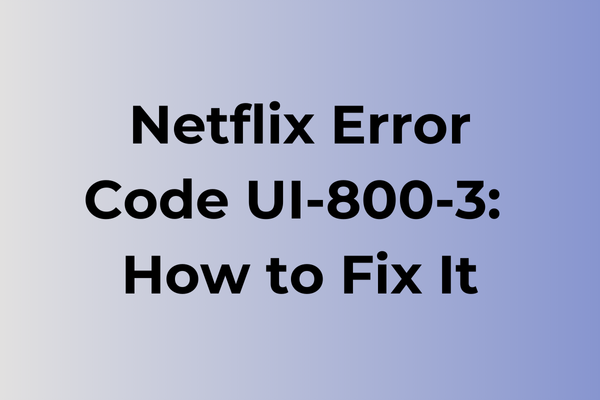Streaming interruptions can transform a cozy movie night into a frustrating technical puzzle. The Netflix error code UI-800-3 typically surfaces when the app struggles to refresh or load content, leaving viewers staring at an error message instead of their favorite shows. This connectivity issue affects various devices, from smart TVs to gaming consoles, and stems from multiple potential causes ranging from outdated app versions to device-specific glitches. While this error can seem daunting, several proven troubleshooting methods exist to restore seamless streaming. This guide explores the root causes of error UI-800-3 and provides systematic solutions to get viewers back to their entertainment quickly.
What Is Netflix Error Code UI-800-3
Streaming disruptions can turn a cozy movie night into a frustrating experience. Netflix Error Code UI-800-3 is a specific technical glitch that appears when the Netflix app fails to properly load or refresh on streaming devices. This error typically manifests as a black screen or loading loop, preventing users from accessing their favorite content. The error code primarily affects smart TVs, gaming consoles, and streaming devices like Roku or Fire TV Stick. When encountered, users often see a message indicating that Netflix is having trouble connecting to their device, accompanied by the specific UI-800-3 code. While this error can occur on any streaming platform, it’s particularly common on smart TVs and tends to persist until appropriate troubleshooting steps are taken.
In the next part of this article, we will explore effective methods to resolve Netflix Error Code UI-800-3.
How To Fix Netflix Error Code UI-800-3
Here are the most effective methods to resolve Netflix Error Code UI-800-3 quickly and get back to streaming.
1. Force Close and Restart Netflix
– Exit the Netflix application completely
– For smart TVs: Press and hold the power button for 5 seconds
– Relaunch Netflix after 30 seconds
– Sign in to your account
2. Clear Netflix App Cache
– Navigate to device settings
– Select ‘Apps’ or ‘Applications’
– Find and tap on Netflix
– Choose ‘Clear Cache’ and ‘Clear Data’
– Restart the device
– Relaunch Netflix
3. Check Internet Connection
– Run a speed test on your device
– Reset your router by unplugging for 60 seconds
– Reconnect to your network
– Verify minimum speed requirements (5 Mbps)
4. Update Netflix Application
– Visit your device’s app store
– Search for Netflix
– Select ‘Update’ if available
– Restart device after updating
5. Reinstall Netflix
– Uninstall Netflix from your device
– Restart the device
– Download Netflix from official app store
– Install and sign in again
6. Reset Smart TV Settings
– Access TV settings menu
– Select ‘System’ or ‘General’
– Choose ‘Reset to Factory Settings’
– Follow prompts to complete reset
– Reinstall Netflix
7. Sign Out of All Devices
– Visit Netflix website on computer
– Go to Account settings
– Select ‘Sign out of all devices’
– Wait 10 minutes
– Sign back in on preferred device
8. Check Device Compatibility
– Visit Netflix’s supported devices page
– Confirm your device meets requirements
– Update device firmware if necessary
– Ensure TV software is current
If these steps don’t resolve the issue, contact Netflix support for additional assistance. They can provide specific guidance based on your device and account status.
What is causing Netflix error code ui-800-3?
Behind every Netflix error code lies a specific technical hiccup, and the UI-800-3 error typically emerges from a few distinct sources. Outdated app versions stand as a primary culprit, creating compatibility issues between the streaming service and the device. Network connectivity problems, ranging from weak signals to DNS conflicts, can trigger this error by disrupting the essential communication between Netflix servers and the user’s device.
Cached data buildup within the Netflix app often leads to this error code, as excessive temporary files interfere with proper app functionality. Device-specific issues, such as outdated system software or insufficient storage space, may prevent the app from operating correctly. In some cases, the error surfaces due to account synchronization problems, particularly when multiple devices are linked to the same Netflix profile.
Hardware limitations or incompatibilities can also trigger the UI-800-3 error, especially on older smart TVs or streaming devices that struggle to handle the latest Netflix app requirements. Additionally, temporary server-side issues at Netflix’s end might manifest as this error code, though these instances usually resolve themselves within hours.
FAQ
Q: What does Netflix error code UI-800-3 mean?
A: Error code UI-800-3 typically indicates a connectivity issue between your streaming device and Netflix’s servers. This error commonly occurs when there’s a problem with cached data or when the Netflix app needs to be refreshed.
Q: How can I fix Netflix error code UI-800-3?
A: Try these steps: 1) Sign out of Netflix and sign back in, 2) Clear your device’s cache and data, 3) Uninstall and reinstall the Netflix app, 4) Restart your streaming device, 5) Check your internet connection. If the problem persists, contact Netflix support.
Q: Why does Netflix error UI-800-3 keep coming back even after fixing it?
A: Recurring UI-800-3 errors usually indicate either an unstable internet connection or device-specific issues. Ensure your internet speed meets Netflix’s minimum requirements (3 Mbps for SD, 5 Mbps for HD). If using a Smart TV or streaming device, check for system updates and consider performing a factory reset as a last resort.