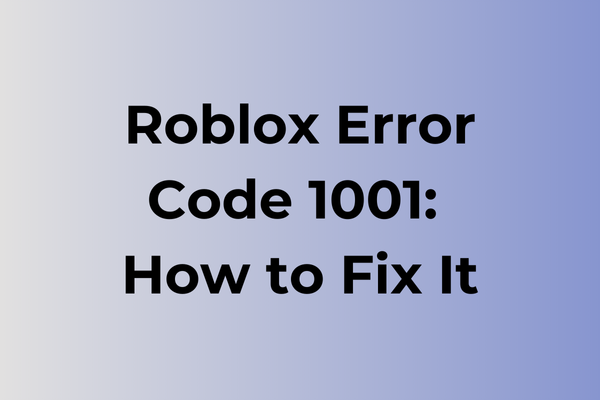Stumbling upon Roblox Error Code 1001 can feel like hitting an unexpected roadblock in the middle of an exhilarating gaming session. This elusive error disrupts the seamless experience players crave, often leaving them puzzled and frustrated. The mystery behind Error Code 1001 lies in its sporadic nature, affecting users without warning and seemingly without reason. This article delves into the intricacies of this error, exploring its potential causes and offering a range of solutions to restore the joy of uninterrupted gameplay. From troubleshooting network issues to adjusting system settings, discover effective strategies to conquer this digital dilemma.
What Is Roblox Error Code 1001
Roblox Error Code 1001 is a common connectivity issue that players encounter while trying to join games or access different features within the Roblox platform. This error typically manifests as a pop-up message that prevents users from continuing their gaming session, effectively disrupting their gameplay experience. When this error occurs, players are usually disconnected from their current game or unable to join new servers. The error code 1001 is specifically related to communication problems between the user’s device and Roblox’s servers, making it a network-related issue that can be particularly frustrating for players who want to enjoy their favorite games without interruption. While this error can occur on any device that runs Roblox, including PCs, mobile devices, and gaming consoles, the good news is that it’s usually temporary and can be resolved.
In the next part of this article, we’ll explore various effective methods to fix Roblox Error Code 1001 and get you back to gaming.
How To Fix Roblox Error Code 1001
In this part of the article, we will explore effective solutions to resolve Roblox Error Code 1001. Here are the proven methods to get you back into the game:
Method 1: Clear Browser Cache and Cookies
1. Open your browser settings
2. Navigate to Privacy and Security
3. Select Clear browsing data
4. Choose “All time” from the time range dropdown
5. Check boxes for “Cookies” and “Cached images and files”
6. Click “Clear data”
7. Restart your browser and try Roblox again
Method 2: Reset Internet Settings
1. Open Windows Control Panel
2. Click on Internet Options
3. Navigate to the Advanced tab
4. Click “Reset”
5. Check “Delete personal settings”
6. Click “Reset” again
7. Restart your computer
Method 3: Update Network Adapter Drivers
1. Press Windows + X
2. Select Device Manager
3. Expand Network Adapters
4. Right-click your network adapter
5. Select “Update driver”
6. Choose “Search automatically for drivers”
7. Follow the installation prompts
8. Restart your computer
Method 4: Disable VPN and Proxy
1. Open Windows Settings
2. Click on Network & Internet
3. Select VPN
4. Turn off any active VPN connections
5. Go to Proxy settings
6. Disable all proxy options
7. Restart Roblox
Method 5: Flush DNS Cache
1. Open Command Prompt as administrator
2. Type “ipconfig /flushdns” and press Enter
3. Type “ipconfig /release” and press Enter
4. Type “ipconfig /renew” and press Enter
5. Type “netsh winsock reset” and press Enter
6. Restart your computer
Method 6: Reinstall Roblox
1. Uninstall Roblox completely
2. Delete remaining Roblox folders in AppData
3. Restart your computer
4. Download a fresh copy from Roblox.com
5. Install the game
6. Log in with your credentials
If these methods don’t resolve the issue, try:
– Temporarily disabling antivirus software
– Checking your internet connection stability
– Using a different browser
– Creating a new Windows user profile
– Running Roblox as administrator
What is causing Roblox error code 1001?
Network connectivity stands at the heart of Roblox error code 1001. Poor internet connections, unstable Wi-Fi signals, or network congestion can trigger this error, preventing players from accessing their favorite games. Server-side issues within Roblox’s infrastructure may also lead to this error code, particularly during peak gaming hours or platform maintenance periods.
Outdated game clients pose another significant trigger for error 1001. When players attempt to connect using an older version of the Roblox application, the system often responds with this error code. Browser-related complications, including cached data buildup or conflicting browser extensions, can interfere with the game’s connection protocols.
Firewall settings and antivirus software sometimes misidentify Roblox’s connection attempts as potential threats, resulting in error 1001. Network port restrictions, either from internet service providers or local network configurations, may block essential communication channels between the game client and Roblox servers.
Device-specific issues, such as corrupted network adapters or improper DNS configurations, can also manifest as error code 1001. In some cases, VPN services or proxy connections create connectivity conflicts that prevent proper game authentication.
FAQ
Q: What causes Roblox Error Code 1001?
A: Error Code 1001 typically occurs when there’s a connection issue between your device and Roblox servers. This can be due to unstable internet connection, firewall restrictions, or server maintenance.
Q: How can I fix Roblox Error Code 1001?
A: Try these solutions:
1. Check your internet connection
2. Disable VPN if you’re using one
3. Clear your browser cache and cookies
4. Check if Roblox servers are down
5. Temporarily disable firewall and antivirus
6. Restart your device
If the problem persists, reinstall Roblox.
Q: Is Error Code 1001 a permanent issue?
A: No, Error Code 1001 is usually temporary and can be resolved by following the troubleshooting steps mentioned above. If the error occurs during Roblox server maintenance, you’ll need to wait until the maintenance is complete. The error rarely indicates a serious problem with your device or account.