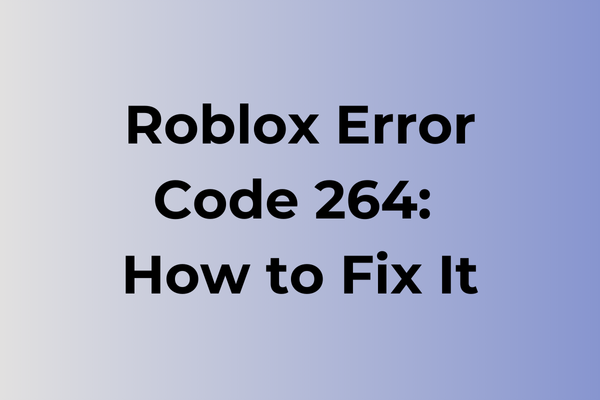Gaming disruptions can transform an exciting Roblox session into a frustrating experience, with Error Code 264 being particularly notorious for blocking players from their favorite virtual worlds. This connection-related error typically strikes when players attempt to join games or switch between different experiences, leaving them stuck at loading screens. While this error stems from various technical complications, including server connectivity issues and client-side problems, multiple proven solutions exist. This article explores the root causes of Error Code 264 and provides systematic troubleshooting methods to get players back into their gaming adventures quickly and effectively.
What Is Roblox Error Code 264
Gaming disruptions can strike at the most inconvenient moments, and Roblox Error Code 264 stands as one of the more frustrating obstacles players encounter. This specific error typically appears when attempting to join a game or server on the Roblox platform, effectively preventing access to the desired gaming experience. The error manifests as a pop-up message displaying “Error Code: 264” along with a brief notification that the connection attempt has failed. Players are usually disconnected from their intended destination and returned to the previous screen or the game’s main menu. This error can occur across different devices, including PCs, mobile phones, and tablets, making it a universal concern for Roblox enthusiasts. In the next section, we’ll explore effective methods to resolve Roblox Error Code 264 and get back to gaming seamlessly.
How To Fix Roblox Error Code 264
Technical hiccups in Roblox can be swiftly resolved with the right approach. Now, let’s explore the most effective methods to eliminate Error Code 264 and get back to seamless gameplay.
1. Clear Browser Cache and Cookies
– Open your browser settings
– Navigate to Privacy/History section
– Select “Clear browsing data”
– Choose “All time” for time range
– Check boxes for cookies and cached files
– Click “Clear data”
– Restart browser and attempt to launch Roblox
2. Reset Internet Settings
– Close Roblox completely
– Restart your router (unplug for 30 seconds)
– Flush DNS cache by opening Command Prompt
– Type “ipconfig /flushdns” and press Enter
– Reconnect to your network
– Launch Roblox again
3. Update or Reinstall Roblox
– Uninstall Roblox from Control Panel
– Download fresh copy from official website
– Install the latest version
– Restart your computer
– Log in to your account
4. Check Windows Firewall Settings
– Open Windows Security
– Go to Firewall & Network Protection
– Click “Allow an app through firewall”
– Locate Roblox in the list
– Ensure both private and public boxes are checked
– Click “OK” to save changes
5. Verify Browser Compatibility
– Ensure using supported browser (Chrome, Firefox, Edge)
– Update browser to latest version
– Disable browser extensions temporarily
– Try launching Roblox
6. Reset Internet Explorer Settings
– Open Internet Explorer
– Click gear icon (Tools)
– Select “Internet Options”
– Navigate to “Advanced” tab
– Click “Reset”
– Check “Delete personal settings”
– Click “Reset” again
7. Run Roblox as Administrator
– Right-click Roblox launcher
– Select “Run as administrator”
– Confirm any security prompts
– Launch game
If these methods don’t resolve the issue, contact Roblox support with detailed information about your system and the steps you’ve already taken. Remember to implement these solutions in order, testing the game after each attempt to identify which method successfully resolves the error.
What is causing Roblox error code 264?
Network connectivity stands at the heart of Roblox error code 264. Poor internet connections, unstable Wi-Fi signals, or network congestion can trigger this error, preventing players from accessing their favorite games. Server-side issues within Roblox’s infrastructure may also lead to this error code, particularly during peak gaming hours or platform maintenance periods.
Outdated game clients pose another significant trigger for error 264. When players fail to install the latest Roblox updates or run incompatible versions of the game, the platform’s security protocols may block access. Browser-related complications, including cached data buildup or conflicting browser extensions, can interfere with Roblox’s proper functioning.
Firewall settings and antivirus software sometimes misidentify Roblox as a potential threat, resulting in error 264. These security measures may inadvertently block the game’s connection attempts to its servers. Device-specific issues, such as corrupted system files or insufficient RAM, can also contribute to this error code’s appearance.
Regional server problems or DNS configuration issues might prevent proper communication between the game client and Roblox servers, leading to error 264. Additionally, VPN usage or proxy connections can sometimes interfere with the game’s normal operation.
FAQ
Q: What causes Roblox Error Code 264?
A: Error Code 264 typically occurs when there’s a connection issue between your device and Roblox servers. This can happen due to unstable internet connection, firewall restrictions, or server maintenance.
Q: How can I fix Roblox Error Code 264?
A: Try these solutions:
1. Check your internet connection
2. Clear your browser cache and cookies
3. Disable VPN if you’re using one
4. Temporarily disable firewall and antivirus
5. Restart your device
If the problem persists, reinstall Roblox.
Q: Is Error Code 264 a permanent issue?
A: No, Error Code 264 is usually temporary and can be resolved using the solutions mentioned above. If you’re experiencing this error repeatedly, it might be worth checking if:
1. Your internet service provider is having issues
2. Roblox servers are down (check their status page)
3. Your device meets the minimum system requirements
4. Your Roblox app is updated to the latest version