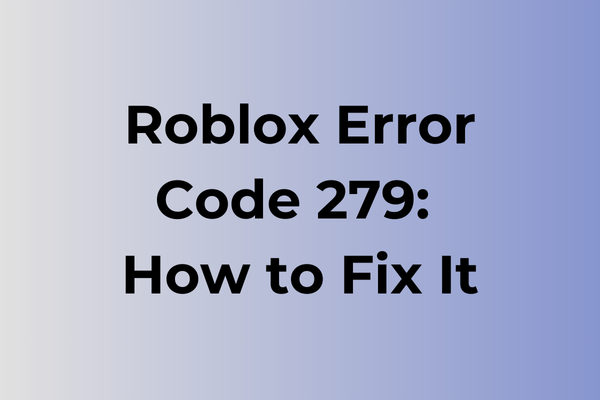Gaming disruptions can transform an exciting virtual adventure into a frustrating roadblock, and Roblox error code 279 stands as a particularly persistent challenge for players worldwide. This connection-based error prevents gamers from accessing their favorite experiences, often striking without warning and leaving them searching for answers. While the error stems from various network configurations, firewall settings, and browser-related issues, multiple proven solutions exist to address this obstacle. This guide will explore effective troubleshooting methods, from basic network adjustments to advanced configuration changes, ensuring players can swiftly return to their Roblox adventures.
What Is Roblox Error Code 279
Roblox Error Code 279 is a common connectivity issue that players encounter while trying to join games or connect to Roblox servers. This error typically appears as a pop-up message stating “ID=17: Failed to connect to the Game. (Error Code: 279).” It prevents users from accessing their favorite games and can be particularly frustrating during peak gaming hours. The error interrupts the normal gaming experience and forces players back to the main menu or game selection screen. While this error is relatively common in the Roblox community, it doesn’t indicate any serious problems with your device or the game itself. It’s primarily related to connection and server communication issues that occur between your device and Roblox’s servers.
In the next part of this article, we’ll explore various effective methods to resolve Roblox Error Code 279 and get you back to gaming.
How To Fix Roblox Error Code 279
Gaming disruptions can be frustrating, especially when encountering Roblox Error Code 279. In this part of the article, we will explore effective solutions to resolve this connection-related issue.
Method 1: Check Internet Connection
1. Disconnect from current network
2. Wait for 30 seconds
3. Reconnect to the network
4. Test connection speed using speedtest.net
5. If speed is low, restart router or contact ISP
Method 2: Configure Browser Settings
1. Clear browser cache and cookies
2. Open browser settings
3. Navigate to security settings
4. Enable WebSocket connections
5. Allow Roblox in firewall settings
6. Restart browser
Method 3: Update Browser
1. Open browser settings
2. Find “About” section
3. Check for updates
4. Install available updates
5. Restart browser
Method 4: Adjust Windows Firewall Settings
1. Open Windows Security
2. Select “Firewall & Network Protection”
3. Click “Allow an app through firewall”
4. Find Roblox in the list
5. Check both private and public boxes
6. Click “OK” to save changes
Method 5: Reset Internet Options
1. Open Control Panel
2. Select “Internet Options”
3. Navigate to “Advanced” tab
4. Click “Reset”
5. Check “Delete personal settings”
6. Click “Reset” again
7. Restart computer
Method 6: Use VPN Service
1. Install reliable VPN software
2. Connect to a server near your location
3. Launch Roblox
4. If error persists, try different server locations
Method 7: Reinstall Roblox
1. Uninstall Roblox completely
2. Delete remaining Roblox folders
3. Restart computer
4. Download fresh copy from official website
5. Install and run the game
Additional Tips:
– Ensure system meets minimum requirements
– Close unnecessary background applications
– Try different browsers
– Keep Windows updated
– Disable antivirus temporarily to test
– Check if Roblox servers are operational
Try these methods in sequence until the error is resolved. If problems persist after attempting all solutions, contact Roblox support for additional assistance.
What is causing Roblox error code 279?
Network connectivity stands at the heart of Roblox error code 279. Poor internet connections, unstable Wi-Fi signals, or network congestion can trigger this error, preventing players from joining game servers. Firewall settings and security software sometimes misidentify Roblox as potentially harmful, blocking its connection attempts and resulting in error 279.
Server-side issues within Roblox’s infrastructure may also trigger this error code. When game servers experience heavy traffic or maintenance periods, players might encounter this error while attempting to connect. Browser compatibility problems, particularly with outdated versions or conflicting extensions, can interfere with Roblox’s connection protocols.
VPN services or proxy connections often create complications by masking the true IP address, leading to connection failures and error 279. Router configuration issues, including incorrect port forwarding or outdated firmware, may prevent proper communication between the game client and servers.
Client-side problems such as corrupted game files, outdated Roblox versions, or incompatible system settings can also generate this error. Memory-intensive background applications competing for network resources might interrupt Roblox’s connection attempts, resulting in error 279 appearances.
FAQ
Q: What causes Roblox Error Code 279?
A: Error Code 279 typically occurs when your connection to the game server fails. This can happen due to firewall settings blocking Roblox, poor internet connection, or server-side issues with the game you’re trying to join.
Q: How can I fix Roblox Error Code 279?
A: Try these solutions:
1. Check your internet connection
2. Disable your firewall temporarily
3. Clear your browser cache
4. Use a different browser
5. Make sure your Roblox client is updated
6. Try joining a different game server
If the problem persists, restart your router and computer.
Q: Why does Error Code 279 keep coming back even after fixing it?
A: This error may recur because of:
– Unstable internet connection
– Ongoing server maintenance
– Incompatible browser settings
– VPN or proxy interference
To prevent future occurrences, ensure your internet connection is stable and avoid using VPNs while playing Roblox.