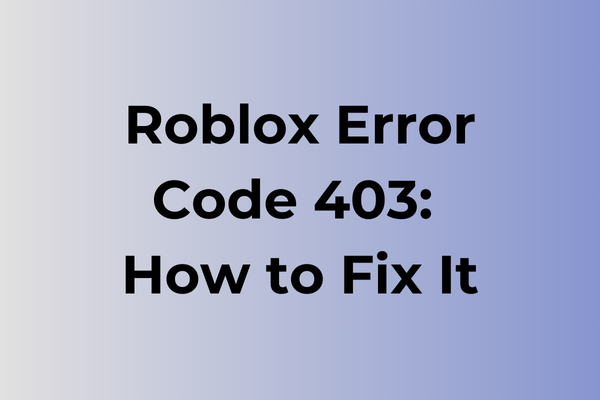Locked out of a virtual universe, players often encounter the frustrating Roblox Error Code 403, a barrier that disrupts the seamless gaming experience. This error, typically linked to permission issues, can leave users puzzled and disconnected from their favorite digital realms. Understanding the root causes of this error is crucial for gamers eager to dive back into their adventures. This article delves into the intricacies of Error Code 403, exploring its origins and implications. By examining various scenarios and technical glitches, it promises to offer a range of practical solutions to help players regain access and continue their Roblox journey uninterrupted.
What Is Roblox Error Code 403
Roblox Error Code 403 is a common connectivity issue that players encounter while trying to access the Roblox platform or specific features within the game. This error essentially indicates that the server is actively refusing to grant access to the requested resource. When users face this error, they typically see a “403 Forbidden” message on their screen, preventing them from proceeding further with their intended actions. It’s one of several standard HTTP response codes that signals an authentication problem between the user’s client and the Roblox servers. While this error can be frustrating, especially when you’re eager to join your favorite games or connect with friends, it’s generally not a permanent issue. Players might encounter this error during login attempts, when joining games, or while trying to access certain features on the platform.
In the next part of this article, we’ll explore various effective methods to resolve Roblox Error Code 403.
How To Fix Roblox Error Code 403
In this part of the article, we will explore effective solutions to resolve this error and get back to gaming seamlessly.
Method 1: Clear Browser Cache and Cookies
1. Open your browser settings
2. Navigate to Privacy and Security
3. Select Clear browsing data
4. Choose “All time” from the time range dropdown
5. Check boxes for “Cookies” and “Cached images”
6. Click “Clear data”
7. Restart your browser
8. Try accessing Roblox again
Method 2: Reset Internet Settings
1. Open Internet Options in Control Panel
2. Navigate to the Advanced tab
3. Click “Reset”
4. Check “Delete personal settings”
5. Click “Reset” again
6. Restart your computer
Method 3: Disable VPN and Proxy
1. Go to Windows Settings
2. Select Network & Internet
3. Click on VPN
4. Disable any active VPN connections
5. Go to Proxy settings
6. Turn off all proxy configurations
Method 4: Update Roblox
1. Uninstall Roblox completely
2. Download the latest version from the official website
3. Install the fresh copy
4. Restart your computer
5. Log in to your account
Method 5: Check Firewall Settings
1. Open Windows Security
2. Click on Firewall & network protection
3. Select “Allow an app through firewall”
4. Find Roblox in the list
5. Ensure both private and public boxes are checked
6. Click OK to save changes
Method 6: Flush DNS Cache
1. Open Command Prompt as administrator
2. Type “ipconfig /flushdns”
3. Press Enter
4. Wait for confirmation message
5. Restart your computer
If none of these methods work:
1. Try accessing Roblox from a different browser
2. Check your internet connection stability
3. Contact Roblox support with detailed error information
4. Ensure your account isn’t temporarily restricted
5. Verify if Roblox servers are operational
These solutions should resolve the Error Code 403 in most cases. Apply them sequentially until the issue is resolved.
What is causing Roblox error code 403?
Network security protocols can trigger Roblox error code 403 when they detect suspicious activity or unauthorized access attempts. This protective measure, while essential, sometimes misidentifies legitimate users as potential threats. Server-side restrictions often lead to this error when Roblox’s infrastructure blocks specific IP addresses or regions due to previous violation reports or unusual traffic patterns.
Outdated browser cookies and cached data frequently contribute to error 403 occurrences. When local stored information conflicts with Roblox’s current security parameters, the server responds by denying access. Similarly, VPN services or proxy connections may trigger this error as they mask the user’s true location and appear suspicious to Roblox’s security systems.
Firewall settings and antivirus software can inadvertently block Roblox’s connection attempts, resulting in a 403 error. These security tools sometimes categorize Roblox’s network requests as potentially harmful, leading to automatic blocks. Additionally, temporary server maintenance or regional content restrictions might generate this error when trying to access certain game features or assets.
Account-related issues, such as temporary bans or restrictions due to terms of service violations, can also manifest as error code 403, preventing normal access to the platform.
FAQ
Q: What does Roblox Error Code 403 mean?
A: Error Code 403 in Roblox indicates a “Forbidden” error, meaning you don’t have permission to access a specific resource or page. This usually occurs when the server understands your request but refuses to authorize it.
Q: How can I fix Roblox Error Code 403?
A: Try these solutions: Clear your browser cache and cookies, log out and log back into your Roblox account, disable VPN or proxy services if you’re using any, or try accessing Roblox from a different browser. If the problem persists, check if your account has any restrictions or if Roblox is experiencing server issues.
Q: Why do I get Error Code 403 when trying to join a game?
A: This error might appear when joining a game for several reasons: the game may be restricted to certain age groups or locations, your account might be temporarily suspended, or there could be issues with your account permissions. Check your account status and make sure you meet the game’s requirements.