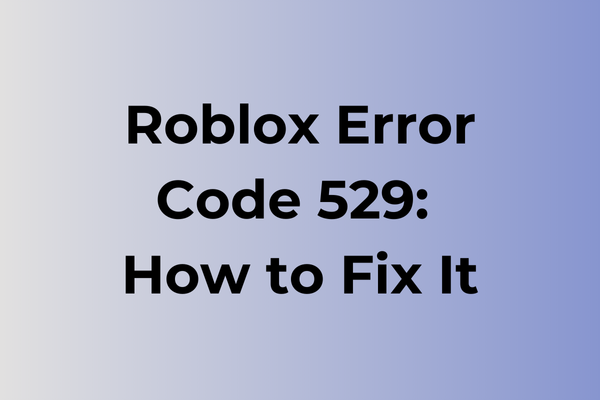Encountering Roblox error code 529 can feel like hitting a digital roadblock, disrupting the immersive gaming experience that players cherish. This error, often linked to server issues or connectivity problems, can leave users frustrated and searching for answers. Understanding the root causes of this error is crucial for finding effective solutions. This article delves into the intricacies of error code 529, exploring its potential triggers and offering a range of strategies to overcome it. From troubleshooting network connections to understanding server maintenance schedules, discover practical solutions to ensure a seamless return to the vibrant world of Roblox.
What Is Roblox Error Code 529
Gaming disruptions can strike at the most inconvenient moments, and Roblox Error Code 529 stands as one of the more frustrating obstacles players encounter. This error typically appears when attempting to join a game or server on the Roblox platform, effectively preventing access to the desired gaming experience. The error manifests as a pop-up message displaying “Error Code: 529” accompanied by a brief notification that the connection attempt has failed. Players are usually kicked back to the main menu or game selection screen when this error occurs. While this error can appear across different devices and platforms, including PC, mobile, and console versions of Roblox, it primarily affects the client-side connection to Roblox servers. In the next section, we’ll explore effective methods to resolve Roblox Error Code 529 and get back to gaming.
How To Fix Roblox Error Code 529
Technical hiccups in Roblox can be swiftly resolved with the right approach. Now, let’s explore the most effective methods to eliminate Error Code 529.
1. Clear Browser Cache and Cookies
– Open your browser settings
– Navigate to Privacy and Security
– Select Clear browsing data
– Choose “All time” for the time range
– Check boxes for cookies and cached files
– Click “Clear data”
– Restart your browser
2. Reset Internet Settings
– Close Roblox completely
– Disconnect from your current network
– Wait for 30 seconds
– Reconnect to the network
– Launch Roblox again
3. Update Browser
– Check your current browser version
– Download the latest version if available
– Install updates
– Restart your computer
4. Disable VPN/Proxy
– Turn off any active VPN connections
– Disable proxy settings in your browser
– Check Windows proxy settings and disable if enabled
– Restart your browser
5. Flush DNS Cache
– Open Command Prompt as administrator
– Type “ipconfig /flushdns”
– Press Enter
– Wait for confirmation message
– Restart your computer
6. Check Firewall Settings
– Open Windows Security
– Navigate to Firewall & Network Protection
– Click “Allow an app through firewall”
– Ensure Roblox has necessary permissions
– Enable both private and public access
7. Reinstall Roblox
– Uninstall Roblox completely
– Delete remaining folders in AppData
– Restart your computer
– Download fresh installation from official website
– Install and launch the game
8. Update Network Drivers
– Open Device Manager
– Expand Network Adapters
– Right-click on your network adapter
– Select “Update driver”
– Choose automatic driver search
– Restart your computer
If these methods don’t resolve the issue, try:
– Using a different browser
– Connecting to a different network
– Running Windows Network Troubleshooter
– Checking for Windows updates
– Temporarily disabling antivirus software
Remember to implement these solutions one at a time to identify which method effectively resolves the error.
What is causing Roblox error code 529?
Network congestion stands as a primary trigger for Roblox error code 529, often occurring during peak gaming hours when servers face overwhelming traffic. Poor internet connectivity, whether due to bandwidth limitations or unstable connections, frequently leads to this error as the game struggles to maintain a stable connection with Roblox servers.
Server-side issues at Roblox can also trigger error code 529, particularly during maintenance periods or when specific regional servers experience technical difficulties. Outdated game files or corrupted cache on the user’s device may prevent proper communication with Roblox servers, resulting in this error code.
Firewall settings and antivirus software sometimes interfere with Roblox’s connection protocols, mistakenly blocking essential game communications. DNS configuration problems or incorrect network settings on the user’s router can disrupt the connection pathway between the game client and Roblox servers.
Browser-related issues, such as excessive cached data or conflicting browser extensions, may also contribute to error code 529. In some cases, VPN services or proxy connections create connectivity conflicts that trigger this error, especially when they route traffic through congested or blocked servers.
FAQ
Q: What does Roblox Error Code 529 mean?
A: Error Code 529 typically occurs when there’s a connection issue between your device and Roblox servers. This error usually indicates that the server has rejected your connection request due to network problems or server maintenance.
Q: How can I fix Roblox Error Code 529?
A: Try these solutions:
1. Clear your browser cache and cookies
2. Check your internet connection
3. Disable VPN or proxy services
4. Restart your router
5. Wait a few minutes and try again, as it might be a temporary server issue
6. Reinstall Roblox if the problem persists
Q: Why does Error Code 529 keep appearing even with a stable internet connection?
A: This error may occur due to:
– Roblox server maintenance or outages
– Firewall or antivirus software blocking the connection
– Outdated Roblox application
– DNS server issues
Try switching to a different network or using Roblox’s desktop app instead of the browser version.