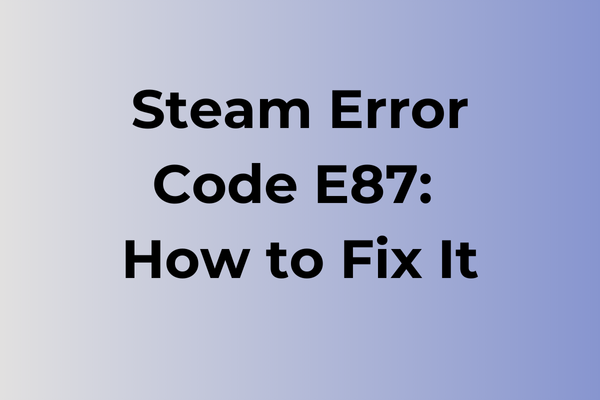Steam Error Code E87 has become a persistent roadblock for gamers worldwide, disrupting their digital entertainment experience without warning. This connection-related error prevents users from accessing their game libraries, multiplayer features, and community services, effectively cutting them off from Steam’s vast gaming ecosystem. While the error stems from various underlying causes, including server authentication issues, network configuration problems, and corrupted client files, multiple proven solutions exist. This guide will explore effective troubleshooting methods, from basic network diagnostics to advanced system modifications, ensuring players can quickly return to their gaming sessions.
What Is Steam Error Code E87
Gaming sessions can come to an abrupt halt when Steam Error Code E87 appears on the screen. This frustrating error manifests as a connection issue between the Steam client and its servers, preventing users from accessing their game library or completing basic platform functions. When Error E87 occurs, users typically encounter a message indicating that Steam cannot establish a stable connection to the authentication servers. This disruption effectively locks players out of their accounts, making it impossible to launch games, make purchases, or interact with the Steam community. The error can persist even after multiple login attempts and may seem particularly puzzling as other internet services continue to function normally. While this error might appear daunting at first glance, it’s a relatively common Steam client issue that affects users worldwide.
In the next part of this article, we will explore effective methods to resolve Steam Error Code E87.
How To Fix Steam Error Code E87
Steam gaming experiences shouldn’t be interrupted by technical hiccups. Now, let’s explore the most effective methods to resolve Steam Error Code E87.
Method 1: Clear Steam Download Cache
1. Open Steam client
2. Click on “Steam” in the top menu
3. Select “Settings”
4. Navigate to “Downloads”
5. Click “Clear Download Cache”
6. Confirm and wait for the process to complete
7. Restart Steam
Method 2: Reset Network Settings
1. Open Command Prompt as Administrator
2. Type “ipconfig /release” and press Enter
3. Type “ipconfig /renew” and press Enter
4. Type “ipconfig /flushdns” and press Enter
5. Restart your computer
6. Launch Steam again
Method 3: Verify Game Files
1. Open Steam Library
2. Right-click the problematic game
3. Select “Properties”
4. Click “Local Files”
5. Choose “Verify integrity of game files”
6. Wait for the verification process to complete
Method 4: Update Network Adapter Drivers
1. Press Windows + X
2. Select “Device Manager”
3. Expand “Network adapters”
4. Right-click your network adapter
5. Select “Update driver”
6. Choose “Search automatically for drivers”
7. Follow the installation prompts
8. Restart your computer
Method 5: Disable Antivirus Temporarily
1. Open Windows Security
2. Click “Virus & threat protection”
3. Select “Manage settings”
4. Temporarily turn off “Real-time protection”
5. Try running Steam again
6. Remember to re-enable protection afterward
Method 6: Reinstall Steam
1. Backup your games folder (Steam/steamapps)
2. Uninstall Steam from Control Panel
3. Delete remaining Steam folders
4. Download fresh Steam installer
5. Install Steam
6. Restore your backed-up games folder
7. Launch Steam and log in
If these methods don’t resolve the issue, try:
– Running Steam as administrator
– Checking your internet connection stability
– Ensuring Windows is up to date
– Disabling VPN or proxy services
– Checking Steam server status
Remember to try these methods in order, as simpler solutions often resolve the issue without requiring more drastic measures.
What is causing Steam error code e87?
Behind every Steam error code E87 lies a complex web of potential triggers. Network connectivity issues often serve as the primary culprit, particularly when unstable internet connections or router malfunctions disrupt the Steam client’s communication with its servers. Outdated network drivers can silently compromise the connection quality, leading to this specific error code.
Steam’s client files may become corrupted during updates or system crashes, creating conflicts that manifest as error E87. Similarly, incomplete installations or interrupted update processes can leave critical components in a state of limbo. Background applications, especially security software and firewalls, sometimes mistakenly flag Steam’s activities as suspicious, triggering the error.
System-level problems, such as outdated Windows components or conflicting DNS settings, can also spark this error code. In some cases, the Steam client’s cached data accumulates over time, creating authentication conflicts that result in E87 appearances. Regional server issues or maintenance periods on Steam’s end might temporarily trigger this error, especially during peak gaming hours or major game releases.
Occasionally, router configurations, particularly NAT settings or port restrictions, create barriers that prevent Steam from establishing necessary connections, leading to the E87 error code.
FAQ
Q: What does Steam error code e87 mean?
A: Steam error code e87 typically indicates a connection problem between your computer and Steam’s servers. This error usually occurs when Steam cannot establish a stable network connection or when there are issues with your internet service.
Q: How can I fix Steam error code e87?
A: Try these steps: 1) Restart your computer and router, 2) Clear Steam’s download cache through Settings > Downloads > Clear Download Cache, 3) Verify your internet connection is stable, 4) Temporarily disable your firewall/antivirus, and 5) Run Steam as administrator.
Q: Why does Steam error e87 keep coming back even after fixing it?
A: Recurring e87 errors often happen due to persistent network issues or corrupted Steam files. To prevent this, ensure your network drivers are updated, use a wired connection instead of Wi-Fi when possible, and consider completely uninstalling and reinstalling Steam if the problem persists. Also, check if your ISP is blocking Steam’s ports.