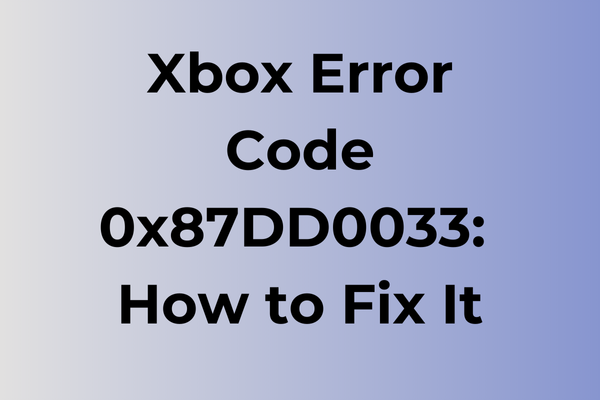Encountering the Xbox error code 0x87dd0033 can be a frustrating roadblock for gamers eager to dive into their favorite titles. This error, often linked to issues with signing in or connecting to Xbox Live, disrupts the seamless gaming experience that players expect. While the cause can vary from network connectivity problems to account authentication issues, the impact remains the same: interrupted gameplay. This article delves into the underlying causes of this error and explores a range of solutions to help restore access and ensure uninterrupted gaming sessions. From simple troubleshooting steps to more advanced fixes, discover effective strategies to overcome this digital hurdle.
What Is Xbox Error Code 0x87DD0033
Gaming moments come to a sudden halt when Xbox users encounter the dreaded error code 0x87DD0033. This specific error typically appears when there’s a disruption in the connection between the Xbox console and Microsoft’s servers. The error manifests as a pop-up message on the screen, preventing players from accessing online gaming features, downloading content, or connecting to Xbox Live services. Players might notice this error during attempts to launch games, make purchases from the Microsoft Store, or while trying to access their Xbox Live profile. The error code 0x87DD0033 essentially indicates a network-related issue that’s blocking the console’s ability to establish a stable connection with Xbox servers. In the next part of this article, we’ll explore the various methods to effectively resolve this error and get back to gaming.
How To Fix Xbox Error Code 0x87DD0033
When Xbox displays error code 0x87DD0033, several proven solutions can quickly get you back to gaming. Let’s explore the most effective methods to resolve this issue.
Method 1: Power Cycle Your Xbox
1. Press and hold the power button for 10 seconds until the console shuts down
2. Unplug the power cable from the console
3. Wait for 30 seconds
4. Reconnect the power cable
5. Turn on the Xbox using the power button
Method 2: Check Xbox Live Service Status
1. Visit the Xbox Status page on a web browser
2. Look for any service interruptions
3. If services are down, wait until Microsoft resolves the issue
4. Try accessing your content again once services are restored
Method 3: Clear Local Xbox Cache
1. Go to Settings on your Xbox
2. Select System
3. Choose Storage
4. Press and hold LB+RB, then press X
5. Select Clear local Xbox 360 storage when prompted
6. Restart your console
Method 4: Update Xbox System Software
1. Press the Xbox button to open the guide
2. Navigate to Profile & system > Settings > System
3. Select Updates & downloads
4. Choose Update console if available
5. Follow the on-screen instructions
Method 5: Check Network Connection
1. Go to Settings > Network > Network settings
2. Select Test network connection
3. If connection fails, try these steps:
– Restart your router
– Wait 2 minutes
– Reconnect your Xbox to the network
– Run the network test again
Method 6: Re-download Your Profile
1. Press the Xbox button
2. Go to Profile & system > Settings > Account
3. Select Remove accounts
4. Choose the account to remove
5. Restart the console
6. Sign in again with your Microsoft account
If none of these methods work, try:
– Using a wired connection instead of Wi-Fi
– Testing your Xbox on a different network
– Contacting Xbox Support for additional assistance
Remember to try these methods in order, as the simpler solutions often resolve the issue without requiring more complex steps.
What is causing Xbox error code 0x87dd0033?
Network connectivity issues often lurk behind Xbox error code 0x87dd0033, disrupting the gaming experience when least expected. Poor internet connection stability, inadequate bandwidth, or intermittent service outages can trigger this error, preventing proper communication between the console and Xbox servers.
Router configuration problems may also contribute to this error code. Outdated firmware, incorrect port settings, or misconfigured DNS settings can create barriers between the Xbox and online services. Sometimes, the router’s firewall settings might be too restrictive, blocking essential Xbox Live connections.
Server-side complications at Microsoft can trigger this error code. During periods of high traffic, maintenance windows, or unexpected service disruptions, players might encounter 0x87dd0033 while attempting to connect to Xbox Live services.
Xbox Live subscription issues sometimes manifest as error 0x87dd0033. An expired subscription, payment processing problems, or account verification issues can prevent proper service access. Additionally, temporary system glitches within the Xbox Live infrastructure might cause this error to appear, even with valid subscriptions.
Cached data on the console itself can lead to connection problems. Accumulated temporary files, corrupted network settings, or outdated system software may interfere with the console’s ability to establish stable connections to Xbox services.
FAQ
Q: What does Xbox error code 0x87dd0033 mean?
A: Error code 0x87dd0033 typically indicates a problem with your Xbox Live subscription or payment method. This error occurs when there’s an issue processing your payment or when your subscription has expired.
Q: How can I fix Xbox error code 0x87dd0033?
A: To resolve this error: 1) Check your payment method and ensure it’s up to date, 2) Verify your billing information is correct, 3) Make sure you have sufficient funds in your account, 4) Remove and re-add your payment method if necessary, or 5) Contact your bank to ensure there are no restrictions on your card.
Q: Why do I keep getting error 0x87dd0033 even after updating my payment information?
A: If the error persists after updating your payment details, try these steps: 1) Sign out of your Xbox account and sign back in, 2) Clear your console’s cache, 3) Wait 24 hours for the system to process changes, or 4) Contact Xbox Support for additional assistance.