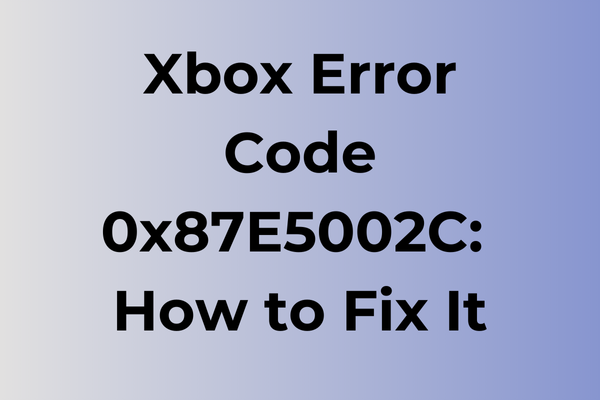Stumbling upon the Xbox error code 0x87e5002c can feel like hitting a digital roadblock just when the gaming excitement peaks. This pesky error disrupts the seamless gaming experience, leaving players frustrated and searching for answers. Understanding the root causes of this error is crucial, as it often stems from connectivity issues, software glitches, or account authentication problems. This article delves into the intricacies of error code 0x87e5002c, unraveling its mysteries and offering a range of practical solutions. From troubleshooting network settings to updating system software, discover effective strategies to restore your gaming adventures without a hitch.
What Is Xbox Error Code 0x87E5002C
Gaming moments can come to a sudden halt when Xbox users encounter the dreaded error code 0x87E5002C. This frustrating error typically appears when players attempt to launch games or access digital content on their Xbox console. The error manifests as a pop-up message on the screen, preventing users from accessing their desired content and disrupting their gaming experience. While the error code may seem cryptic at first glance, it generally indicates an issue with the Xbox network services or digital licensing verification. This problem can affect both physical and digital game copies, making it particularly disruptive for players who rely on their Xbox for entertainment. The error can persist across multiple attempts to launch games and may require specific troubleshooting steps to resolve. In the next section, we’ll explore effective methods to fix Xbox error code 0x87E5002C and get back to gaming.
How To Fix Xbox Error Code 0x87E5002C
When Xbox throws the 0x87E5002C error code, several proven solutions can quickly get you back to gaming. Let’s explore the most effective methods to resolve this issue.
Method 1: Power Cycle Your Xbox
1. Press and hold the power button for 10 seconds until the console shuts down
2. Unplug the power cable from the console
3. Wait for 2-3 minutes
4. Reconnect the power cable
5. Turn on the console
Method 2: Check Xbox Live Service Status
1. Visit the Xbox Status page
2. Look for any service disruptions
3. If services are down, wait until Microsoft resolves the issue
4. Try connecting again once services are restored
Method 3: Reset Network Settings
1. Press the Xbox button to open the guide
2. Navigate to Profile & System > Settings
3. Select Network > Network Settings
4. Choose “Advanced Settings”
5. Select “Alternate MAC Address”
6. Click “Clear”
7. Restart your console when prompted
Method 4: Update Xbox System
1. Press the Xbox button
2. Go to Profile & System > Settings
3. Select System > Updates
4. Install any available updates
5. Restart your console after updating
Method 5: Reset Network Hardware
1. Turn off your modem and router
2. Unplug both devices from power
3. Wait for 5 minutes
4. Plug in the modem first
5. Wait for 2 minutes
6. Plug in the router
7. Wait for full initialization
8. Connect your Xbox
Method 6: DNS Configuration
1. Go to Network Settings
2. Select “Advanced Settings”
3. Choose “DNS Settings”
4. Switch to “Manual”
5. Primary DNS: 8.8.8.8
6. Secondary DNS: 8.8.4.4
7. Save changes and restart
If these methods don’t resolve the issue:
– Try connecting to a different network
– Use a wired connection instead of Wi-Fi
– Contact Xbox Support for additional assistance
– Consider factory resetting your console as a last resort
Remember to test your connection after each method to check if the error has been resolved before moving to the next solution.
What is causing Xbox error code 0x87e5002c?
Network connectivity issues often lurk behind Xbox error code 0x87e5002c, creating unexpected interruptions during gaming sessions. Poor internet connection stability, router configuration problems, or ISP-related disruptions can trigger this error. DNS server complications may also contribute, especially when the Xbox console struggles to establish a proper connection with Microsoft’s servers.
Outdated system software represents another significant trigger for this error code. When the Xbox operating system or specific game updates remain uninstalled, the system may encounter compatibility issues, leading to the 0x87e5002c error. Similarly, corrupted system files or temporary data can interfere with the console’s normal operation.
Server-side problems at Microsoft can also generate this error code. During periods of high traffic, maintenance windows, or unexpected technical difficulties, the Xbox servers may become temporarily unavailable or respond incorrectly to connection requests.
Hardware-related factors, though less common, can contribute to this error. A malfunctioning network adapter, damaged Ethernet cable, or improperly configured router settings might prevent the console from establishing a stable connection. In some cases, interference from other networked devices or overlapping wireless signals can impact the connection quality and trigger this error code.
FAQ
Q: What causes Xbox error code 0x87e5002c?
A: This error typically occurs when there’s a problem with your Xbox Live connection or account authentication. It can be triggered by server issues, network connectivity problems, or outdated console software.
Q: How can I fix Xbox error code 0x87e5002c?
A: First, check if Xbox Live services are running properly. If they are, try these steps: 1) Restart your Xbox console and router, 2) Clear your console’s cache by unplugging it for 30 seconds, 3) Check your network connection, and 4) If the problem persists, sign out of your profile and sign back in.
Q: Will I lose my game progress when fixing error 0x87e5002c?
A: No, you won’t lose any game progress when troubleshooting this error. Your game saves are stored in the cloud if you’re connected to Xbox Live, and locally on your console. The troubleshooting steps only affect temporary system files and connection settings.