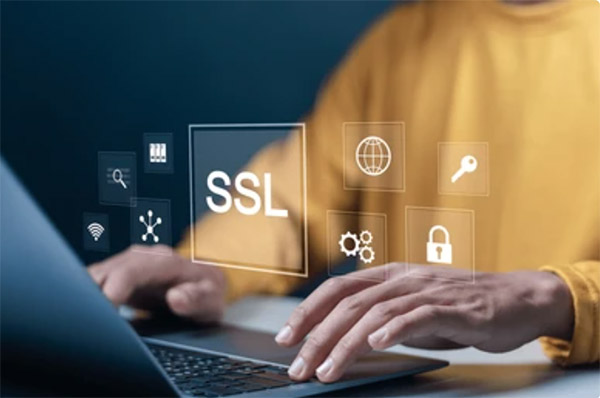Have you ever encountered that dreaded “SSL error” message while browsing the web or using an app? It can be a frustrating experience, leaving you wondering what went wrong and how to fix it. As an IT professional and content writer, I’m here to shed light on the world of SSL errors and equip you with the knowledge to tackle them head-on.
What is an SSL Error?
SSL, or Secure Sockets Layer, is the standard security protocol used to establish an encrypted connection between a web server and a client (such as a web browser or mobile app). When this connection is disrupted or compromised, an SSL error occurs, preventing the secure communication from taking place.
SSL errors can manifest in various forms, such as “SSL_ERROR_SYSCALL,” “SSL_ERROR_BAD_CERTIFICATE,” or “SSL_ERROR_HANDSHAKE_FAILURE.” These errors can be frustrating, but understanding their underlying causes can help you find the right solution.
Common Causes of SSL Errors
SSL errors can be triggered by a range of factors, from network issues to server configuration problems. Let’s explore some of the most common culprits:
- Expired or Invalid SSL Certificates: SSL certificates have a limited lifespan, and if they expire or become invalid, SSL connections will fail, leading to errors.
- Mismatched or Untrusted SSL Certificates: If the SSL certificate presented by the server doesn’t match the expected certificate or is not trusted by the client, an SSL error will occur.
- Network Connectivity Problems: Disruptions in the network connection, such as unstable internet, firewalls, or proxy settings, can interfere with the SSL handshake process and cause errors.
- Server Configuration Issues: Incorrect server settings, such as outdated or misconfigured SSL/TLS protocols, can prevent the establishment of a secure connection.
- Client-side Factors: Outdated or misconfigured client software, such as web browsers or mobile apps, can also contribute to SSL errors.
Diagnosing and Fixing SSL Errors
Now that we’ve covered the common causes of SSL errors, let’s dive into the steps you can take to diagnose and resolve these issues.
Step 1: Identify the SSL Error
The first step is to identify the specific SSL error you’re encountering. This information is usually provided in the error message or log file. Common SSL error codes include:
- SSL_ERROR_SYSCALL: Typically indicates a network or connection problem.
- SSL_ERROR_BAD_CERTIFICATE: Suggests an issue with the SSL certificate, such as an expired or untrusted certificate.
- SSL_ERROR_HANDSHAKE_FAILURE: Occurs when the SSL handshake process fails, often due to incompatible protocol versions or cipher suites.
Step 2: Check the SSL Certificate
One of the most common causes of SSL errors is an issue with the SSL certificate. Verify the following:
- Expiration Date: Ensure the SSL certificate is not expired or about to expire.
- Certificate Authority: Confirm that the certificate is issued by a trusted Certificate Authority (CA).
- Domain Match: Make sure the SSL certificate is valid for the domain you’re accessing.
If you find any issues with the SSL certificate, you may need to request a new or updated certificate from the website owner or server administrator.
Step 3: Troubleshoot Network and Connectivity Issues
Network problems can also contribute to SSL errors. Check the following:
- Internet Connection: Ensure you have a stable internet connection and try accessing the website or app from a different network or device.
- Firewall and Proxy Settings: Verify that your firewall or proxy settings are not blocking the SSL/TLS connection.
- DNS Resolution: Ensure the DNS is correctly resolving the website’s domain name to the correct IP address.
Step 4: Check Client-side Configuration
Your client software, such as a web browser or mobile app, can also be the source of SSL errors. Consider the following:
- Software Updates: Make sure your web browser or mobile app is up to date and using the latest version.
- SSL/TLS Protocol Settings: Verify that your client software is configured to use the correct SSL/TLS protocols and cipher suites.
- Certificate Store: Ensure your client’s certificate store is up-to-date and includes the necessary trusted root certificates.
Step 5: Troubleshoot Server-side Configuration
If the issue persists, the problem may lie on the server-side. Work with the website or app owner to check the following:
- SSL/TLS Configuration: Ensure the server is configured to use the correct SSL/TLS protocols and cipher suites.
- SSL Certificate Installation: Verify that the SSL certificate is correctly installed and configured on the server.
- Load Balancing and Reverse Proxy: If the website or app uses load balancing or a reverse proxy, check the configuration of these components.
Preventing Future SSL Errors
To minimize the risk of SSL errors, it’s essential to implement proactive measures. Here are some tips:
- Regularly Monitor SSL Certificate Expiration: Set reminders to renew SSL certificates well before they expire.
- Implement Automated SSL Certificate Management: Use tools or services that can automatically renew and install SSL certificates.
- Stay Up-to-Date with Software and Security Patches: Ensure your client software, servers, and network components are always running the latest versions.
- Maintain Secure Configurations: Regularly review and update your SSL/TLS protocol and cipher suite configurations to align with industry best practices.
- Educate Users: Provide training and guidance to your users on recognizing and reporting SSL errors.
FAQ
An SSL error occurs when there is a problem establishing a secure, encrypted connection between a client (e.g., web browser, mobile app) and a server. This can happen due to various reasons, such as an expired or invalid SSL certificate, network connectivity issues, or server configuration problems.
The most common causes of SSL errors include:
– Expired or invalid SSL certificates
– Mismatched or untrusted SSL certificates
– Network connectivity problems
– Server configuration issues
– Outdated or misconfigured client software
To fix an SSL error, you can follow these steps:
1. Identify the specific SSL error code or message.
2. Check the SSL certificate for expiration, validity, and domain matching.
3. Troubleshoot network and connectivity issues, such as firewall or proxy settings.
4. Ensure your client software (e.g., web browser, mobile app) is up-to-date and properly configured.
5. Work with the server administrator to check the server-side SSL/TLS configuration.
To prevent future SSL errors, you can:
– Monitor SSL certificate expiration and renew them in a timely manner.
– Implement automated SSL certificate management solutions.
– Keep your client software, servers, and network components up-to-date with the latest security patches.
– Maintain secure SSL/TLS configurations on the server-side.
– Educate users on recognizing and reporting SSL errors.
SSL (Secure Sockets Layer) and TLS (Transport Layer Security) are both cryptographic protocols used to establish secure, encrypted connections. While SSL was the original protocol, it has been largely superseded by TLS, which is the current industry standard. However, the terms “SSL error” and “TLS error” are often used interchangeably to refer to issues with the secure connection, as the underlying principles are the same.
Conclusion
SSL errors can be frustrating, but with the right knowledge and troubleshooting steps, you can overcome these challenges and maintain secure connections. By understanding the common causes of SSL errors, implementing proactive measures, and staying up-to-date with the latest security best practices, you’ll be well-equipped to handle SSL issues and provide a seamless, secure experience for your users.
Remember, SSL errors are not just an IT problem – they can impact the overall user experience and trust in your website or application. By taking a proactive approach to SSL management, you’ll not only improve the security of your systems but also enhance your users’ confidence in your digital offerings.
So, the next time you encounter an SSL error, don’t panic – refer back to this comprehensive guide, and you’ll be well on your way to resolving the issue and keeping your digital world secure.